Create a Scheduled Scan
- The highly customizable scheduler lets you timetable virus scans to run when you decide.
- You can schedule a scan of your entire computer or specific areas. You can create multiple schedules.
- You can run scans at daily, weekly, monthly or custom intervals.
- Note: Managed endpoints – You should configure scan schedules in a Xcitium Enterprise profile.
- Open Xcitium Client Security
- Click the 'Antivirus' tab
- Click 'Scheduled Scans'
- Click 'Add' to create a new schedule:
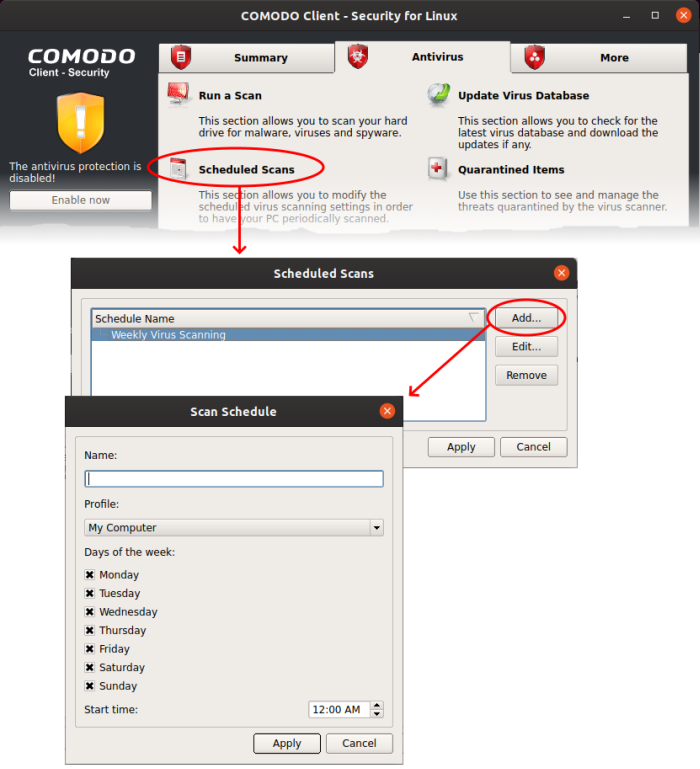
- Name – Create a label for the new schedule. E.g. 'Daily scan of external devices'
- Profile – The profile determines which areas of your computer are scanned:
- Full Scan – Scans every file, folder and drive on your system
- Quick Scan – A targeted scan of important operating system and user files/folders
- Custom Scan – A user-created scan of specific items
- See Scan Profiles for more advice on profiles
- Days of the week – Select the weekdays the scan should run.
- Start time – Select the time the scan should start on the specified weekdays
- Click 'Apply'.
Your new schedule will be listed in the scheduled scans interface:
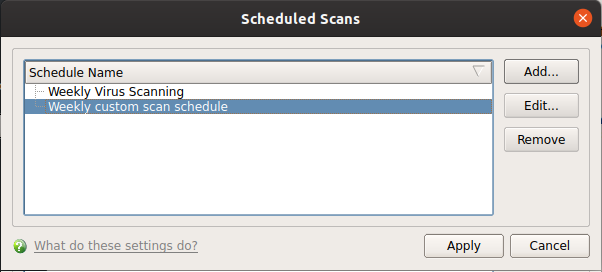
- Click 'Edit' to modify a profile
- Click 'Remove' to delete a profile
- For more details, see Scheduled Scans.


