View cWatch Reports
- Click 'Reports’ in the top-menu
- cWatch can generate a wide variety of reports on customer sites that you have added to your account.
- Reports include license distribution, features enabled, malware activity, backup progress, and more
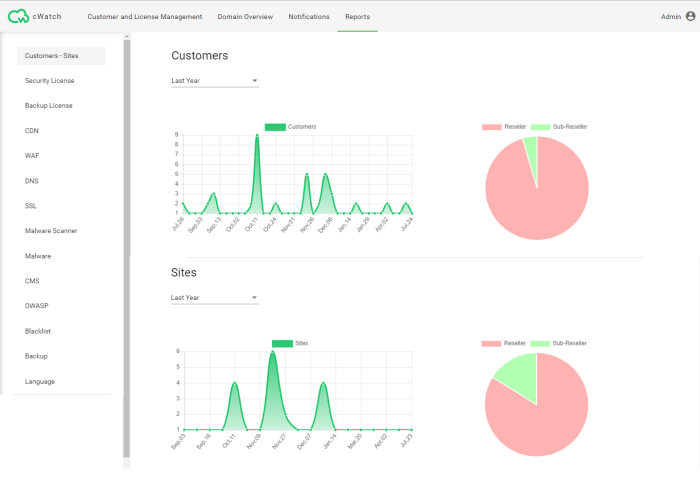
The following types of report are available:
- Customers – Sites - Customers and domains added to your account
- Security License - The usage of different cWatch license types on your domains
- Backup License - The usage of of different backup license types on your domains
- CDN - Domains by activation of the content delivery network
- WAF - Domains by activation of the web application firewall
- DNS - Domains by activation of the domain name system service
- SSL - Domains by security certificate activation
- Malware Scanner - Domains which have malware scanning enabled
- Malware - Domains upon which malicious items were found
- CMS - Domains that have vulnerabilities specific to content management systems
- OWASP - Domains that have a top-10 vulnerability from the Open Web Application Security Project
- Blacklist - Domains that have been marked as suspicious by a blacklisting organization (e.g. Spamhaus)
- Backup - Domains on which the backup service has been activated
- Language - Breakdown of domains based on languages
- Click 'Reports' in the top-menu
- Click 'Customers - Sites' on the left
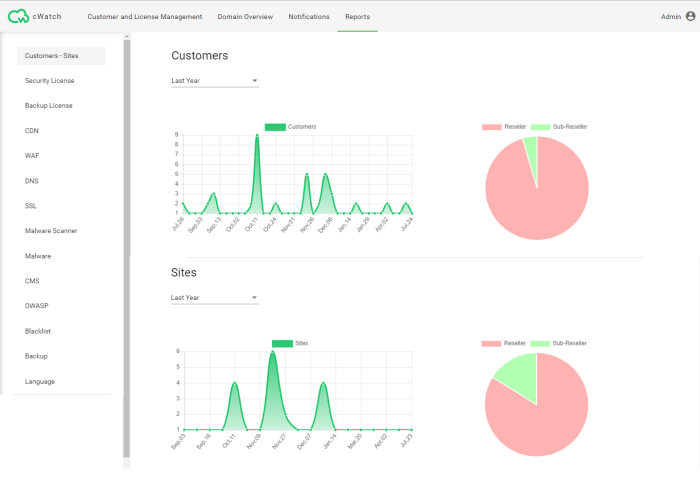
Customers
- Select the time period from the drop-down at the top left
- The graph shows the numbers of customers added at different dates within the selected period
- Place your mouse over a date to view the number of customers added on that day
- The pie-chart shows the comparison of numbers of customers added to your account and your sub-resellers' accounts
- Place your mouse over a sector to view the numbers of customers added to that account
Sites
- Select the time period from the drop-down at the top left
- The graph shows the numbers of websites added at different dates within the selected period
- Place your mouse over a date to view the number of sites added on that day
- The pie-chart shows the comparison of numbers of websites added to your account and your sub-resellers' accounts
- Place your mouse over a sector to view the numbers of sites added to that account
- Click 'Reports' in the top-menu
- Click 'Security License' on the left
- The 'Security License' report shows the numbers of domains that use different license types
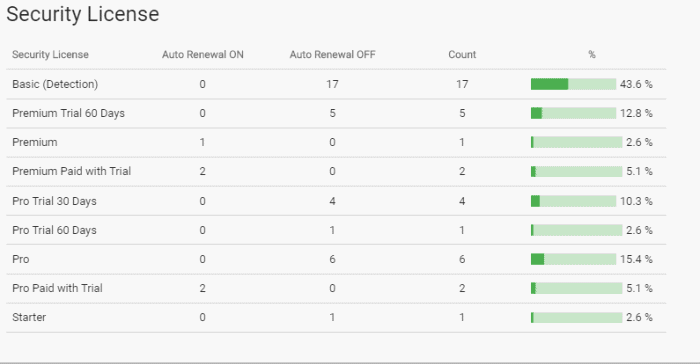
|
Security License Report - Column Descriptions |
|
|---|---|
|
Column Header |
Descriptions |
|
Security License |
The type of cWatch license. |
|
Auto renewal ON |
Number of domains with this license type that have auto-renewal enabled |
|
Auto renewal OFF |
Number of domains with this license type that do not have auto-renewal enabled |
|
Count |
Total number of domains with the license type |
|
% |
The percentage of domains using the license type with respect to the total number of domains enrolled to your account. |
- Click a license type row to view the list of domains in the 'Domain Overview' interface.
- See Domain Overview for more details.
-
You can upgrade license associated with a domain from the 'Customer and License Management ' interface. See View Customer Details and Licenses for help with this.
- Click 'Reports' in the top-menu
- Click 'Backup License' on the left
- The 'Backup License' report shows the numbers of domains that use different backup license types
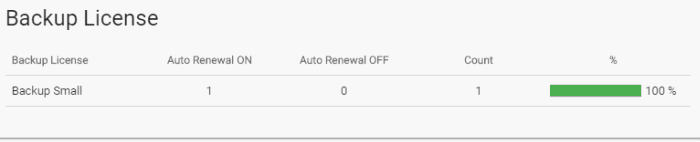
|
Backup License Report – Column Descriptions |
|
|---|---|
|
Column Header |
Descriptions |
|
Backup License |
The type of backup license. |
|
Auto renewal ON |
Number of domains with this license type that have auto-renewal enabled. |
|
Auto renewal OFF |
Number of domains with this license type that do not have auto-renewal enabled. |
|
Count |
Total number of domains with the license type. |
|
% |
The percentage of domains using the license type with respect to the total number of domains activated with backup licenses. |
- Click a license type row to view the list of domains in the 'Domain Overview' interface.
- See Domain Overview for more details.
- You can upgrade or renew backup license associated with a domain from the 'Customer and License Management ' interface. See View Customer Details and Licenses for help with this.
- Click 'Reports' in the top-menu
- Click 'CDN' on the left
- The 'CDN' report shows the numbers of domains that activated with content delivery network (CDN) service.
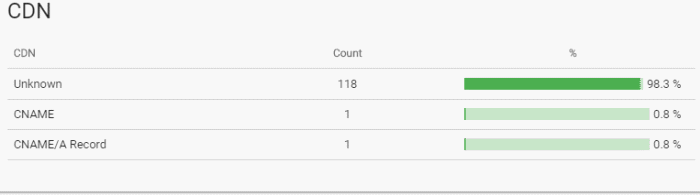
|
CDN Report - Column Descriptions |
|
|---|---|
|
Column Header |
Descriptions |
|
CDN |
The method by which CDN is activated for the website. There are two methods:
|
|
Count |
Number of domains using the CDN with the named activation method. |
|
% |
The percentage of domains using the activation type with respect to the total number of domains associated with your account. |
- Click a CDN type row view the list of domains using the type in the 'Domain Overview' interface.
- You can activate CDN for domains from the 'Domain Overview' interface.
- See Configure CDN Cache Management Settings for a site in Domain Overview for more details.
- Click 'Reports' in the top-menu
- Click 'WAF' on the left
- The 'WAF' report shows the statistics of domains based on activation of the web application firewall (WAF) service.
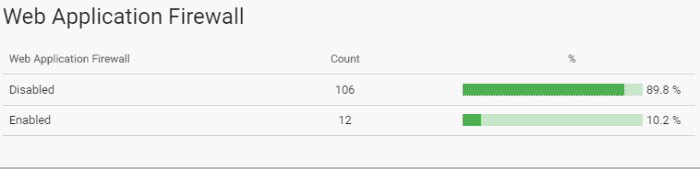
|
WAF Report - Column Descriptions |
|
|---|---|
|
Column Header |
Descriptions |
|
Web Application Firewall |
The status of WAF activation - enabled or disabled. |
|
Count |
Number of domains. |
|
% |
The percentage of domains with respect to the total number of domains associated with your account. |
- Click a WAF status row to view the list of domains in which WAF is enabled or disabled in the 'Domain Overview' interface.
- See Domain Overview for more details.
- Click 'Reports' in the top-menu
- Click 'DNS' on the left
- The 'DNS' report shows the statistics based on usage of Comodo DNS service by the enrolled domains.
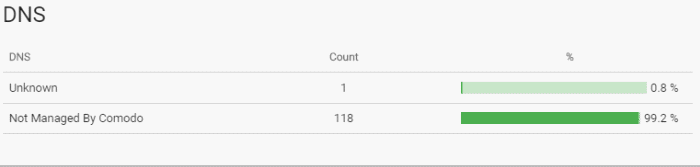
|
DNS Report - Column Descriptions |
|
|---|---|
|
Column Header |
Descriptions |
|
DNS |
Whether or not the DNS service is managed by Comodo. |
|
Count |
Number of domains. |
|
% |
The percentage of domains with respect to the total number of domains associated with your account. |
- Click a DNS row to view the list of domains whose DNS services are managed / not managed by Comodo, in the 'Domain Overview' interface.
- See Domain Overview for more details.
- You can enable Comodo DNS service for a domain while adding it. See Configure Customer Websites for more details.
- Click 'Reports' in the top-menu
- Click 'SSL' on the left
- The 'SSL' report shows the statistics based on usage of SSL certificates deployed for the domains.
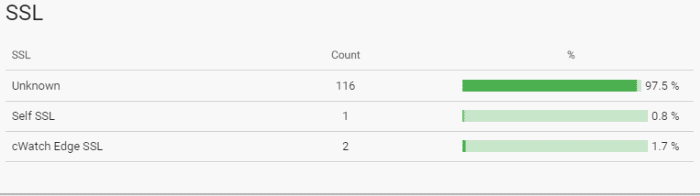
|
SSL Report - Column Descriptions |
|
|---|---|
|
Column Header |
Descriptions |
|
SSL |
The type of SSL certificate used by the domain. There are two types:
Using the domain's own SSL certificate provides end-to-end encryption, that is from the customer's server (where the website is hosted) and the website visitor. The complimentary SSL certificate only encrypts traffic between the CDN server and the website visitors. |
|
Count |
Number of domains. |
|
% |
The percentage of domains with respect to the total number of domains associated with your account. |
- Click an SSL type row to view the list of domains that use their own or complimentary SSL certificate in the 'Domain Overview' interface.
- You can upload a domain's SSL certificate from the 'Domain Overview' interface
- See Upload an SSL certificate for a Website in Domain Overview for help with this.
- Click 'Reports' in the top-menu
- Click 'Malware Scanner' on the left
- The 'Malware Scanner' report shows the statistics of domains based on activation of the malware scanner service.
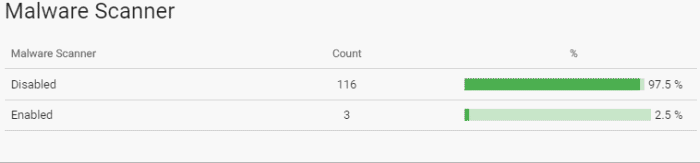
|
Malware Scanner Report – Column Descriptions |
|
|---|---|
|
Column Header |
Descriptions |
|
Web Application Firewall |
Status of malware scanner activation - enabled or disabled. |
|
Count |
Number of domains. |
|
% |
The percentage of domains with respect to the total number of domains associated with your account. |
- Click either row to view the actual domains in the category.
- You can enable the malware scanner for a domain in the 'Domain Overview' interface.
- See Activate Malware Scanner for a Website in Domain Overview for more details.
- Click 'Reports' in the top-menu
- Click 'Malware' on the left
- The 'Malware' report shows the statistics based on domains identified with malware.
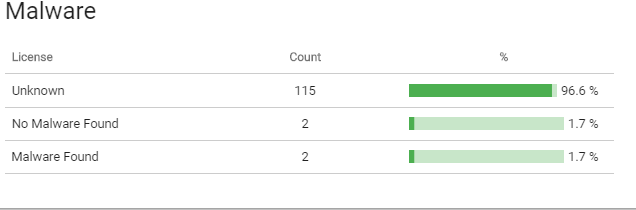
|
Malware Report – Column Descriptions |
|
|---|---|
|
Column Header |
Descriptions |
|
License |
Whether malware is found or not. |
|
Count |
Number of domains. |
|
% |
The percentage of domains with respect to the total number of domains associated with your account. |
- Click any row to view the actual domains in the category.
- You can enable the malware scanner for a domain in the 'Domain Overview' interface.
- See Activate Malware Scanner for a Website in Domain Overview for more details.
- Click 'Reports' in the top-menu
- Click 'CMS' on the left
- The CMS report shows the statistics based on domains identified with vulnerabilities in their content management system (CMS).
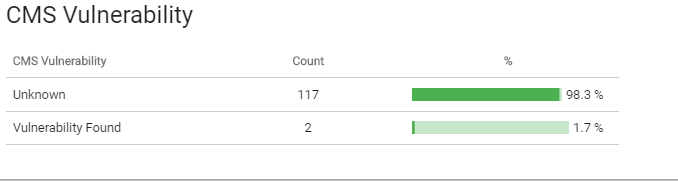
|
CMS Report – Column Descriptions |
|
|---|---|
|
Column Header |
Descriptions |
|
CMS Vulnerability |
Whether vulnerability is found or not. |
|
Count |
Number of domains |
|
% |
The percentage of domains with respect to the total number of domains associated with your account. |
- Click any row to view the actual domains in the category.
- You can configure CMS vulnerability scans on a domain in the customer portal.
- See Login to a Customer Account and Manage their Websites in Domain Overview if you need help on logging-in to the customer portal.
- See https://help.comodo.com/topic-285-1-848-11012-CMS-Vulnerability-Scans.html for guidance on running or scheduling CMS vulnerability scans.
- Click 'Reports' in the top-menu
- Click 'OWASP' on the left
- This report shows domains which have a vulnerability in the Open Web Application Security Project (OWASP) top-ten.
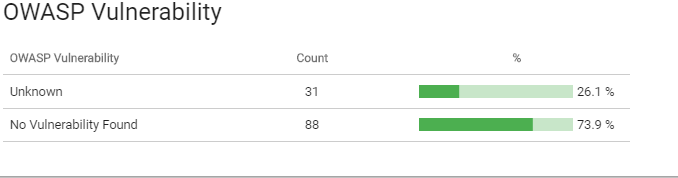
|
OWASP Report – Column Descriptions |
|
|---|---|
|
Column Header |
Descriptions |
|
Count |
Number of domains. |
|
% |
The percentage of domains with respect to the total number of domains associated with your account. |
- Click any row to view the actual domains in the category.
- You can configure OWASP scans on a domain in the customer portal.
- See Login to a Customer Account and Manage their Websites in Domain Overview if you need help on logging-in to the customer portal.
- See https://help.comodo.com/topic-285-1-848-12470-OWASP-Top-10-Vulnerability-Scans.html for guidance on running or scheduling CMS vulnerability scans.
- Click 'Reports' in the top-menu
- Click 'Blacklist' on the left
- cWatch checks long-established blacklists of dangerous websites including 'Google Safe Browsing' and 'Phishtank' to identify whether the managed domains are blacklisted.
- The 'Blacklist' report shows the statistics based on domains identified as blacklisted.
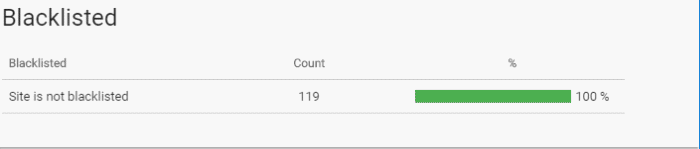
|
Blacklist Report – Column Descriptions |
|
|---|---|
|
Column Header |
Descriptions |
|
Blacklisted |
Whether blacklisted or not. |
|
Count |
Number of domains. |
|
% |
The percentage of domains with respect to the total number of domains associated with your account. |
- Click any row to view the actual domains in the category.
- See Domain Overview for more details.
- Click 'Reports' in the top-menu
- Click 'Backup' on the left
- The 'Backup' report shows the numbers of domains that activated for website and database backup.
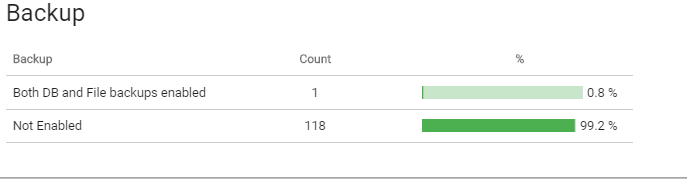
|
Backup Report – Column Descriptions |
|
|---|---|
|
Column Header |
Descriptions |
|
Backup |
The backup type. There are three types:
|
|
Count |
Number of domains in this category. |
|
% |
The percentage of domains using the activation type with respect to the total number of domains associated with your account. |
|
Background Note:
|
- Click 'Reports' in the top-menu
- Click 'Language' on the left
- This report shows the languages used on your customer’s domains




