View and Modify System Status and General Configuration
The 'System'
menu contains links to important firewall configuration areas. From
here, admins can configure new networks, manage fellow
administrators, configure notifications, connect the firewall to
central management, schedule backups and more. Admins can also shutdown the virtual
appliance from the system interface.
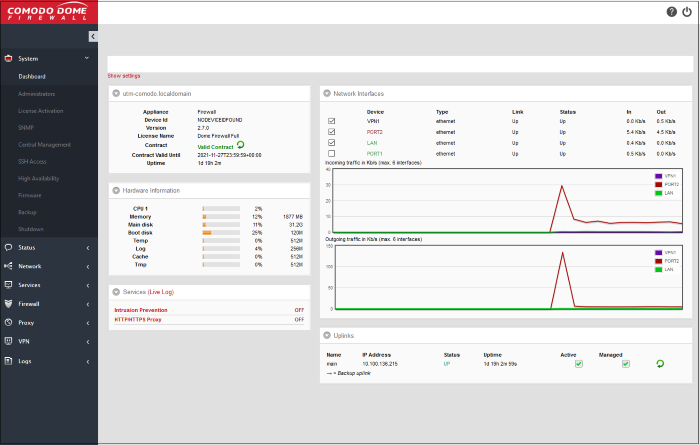
The 'System' menu contains the following items:
- Dashboard - At-a-glance summary of the status of the firewall and traffic passing through network interfaces. See The Dashboard for more details.
- Administrator – Create and manage new admins and admin profile templates. You can configure highly targeted, granular permissions for each profile you create. See Manage Admin Accounts for more details.
- License Activation - Lets you view your current license number and activate new firewall licenses. See 'License Activation' for more details.
- SNMP - Configure Simple Network Management Protocol settings. See 'SNMP Settings' for more details.
-
Central Management - Connect this firewall to Dome Firewall Central Manager. See Central Management for more details
- SSH Access - Configure remote Secure Shell (SSH) access to the internal network by enabling tunneling of various services. See Configure SSH Access for more details.
- High Availability - Configure active-passive failover servers to ensure continuity of operations. See High Availability for more details.
- Firmware - View current firmware version and download firmware updates if available. See View and Update Firmware Version for more details.
- Backup – Configure backups of the current firewall state and setup scheduled backups. Admins can restore the firewall by importing a backup in the event of system failure. See Create and Schedule Backup of DFW state for more details.
- Shutdown - Power-off
the DFW virtual appliance. See Shut Down the Dome Firewall Virtual Appliance for more details.



