View DFW Virtual Appliance Status
- Click 'Status' in the left-hand menu to view all available status modules.
- The 'Status' modules show important data about firewall and network components, providing admins with a comprehensive overview of their network's performance, security and overall health.
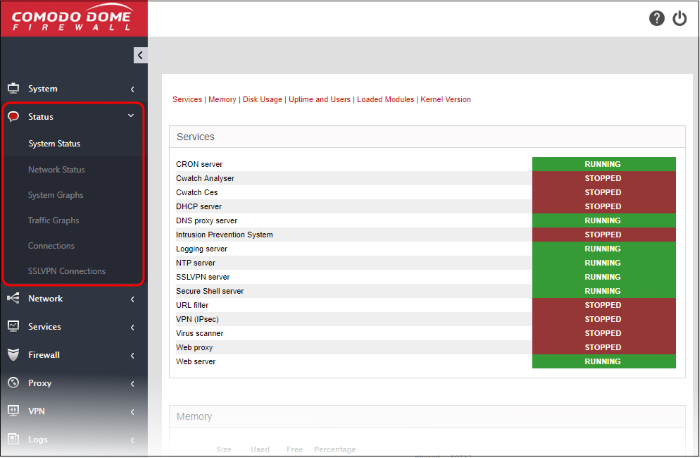
The 'Status' module contains the following screens for viewing the status details and the network traffic.
- System Status – Statistics about the current running state of the firewall. This includes running services, memory and disk use, active modules, uptime and user access. See System Status for more details.
- Network Status – Details about active network interfaces. See Network Status for more details.
- System Graphs – Real-time resource usage data, including CPU, physical memory, disk space and more. See System Usage Summaries for more details.
- Traffic Graphs - Real-time data on traffic passing through each network zone type. Types include LAN, internet, WiFi and DMZ. See Network Traffic for more details.
- Connections – Shows connections to, from and through the DFW virtual appliance. Includes connection source, destination, protocol and status. See Network Connections for more details.
- SSLVPN Connections – Shows users that have connected via SSL VPN and currently running VPN services. See SSLVPN Connections for more details.



