Network Configuration
- After installing DFW, Port 1 on the virtual machine is automatically configured for LAN with IP 192.168.0.15.
- You need to add network adapters in the VM to add more ports. These new ports will be listed in the 'Interface Configuration' screen as port 2, port 3, port 4 etc.
- You need to complete an initial network configuration to successfully deploy the virtual appliance to the network.
- Dome Firewall has a built-in wizard which assists you to do this.
- Click 'Network' in the left-menu to open the network module.
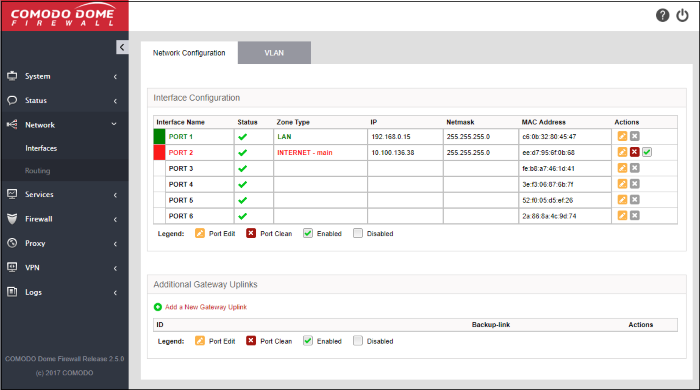
The module has the following areas:
- Interfaces - Carry out basic configuration on network interfaces. Add uplinks to the virtual appliance for fail-over. Configure Virtual LANs (VLANs). See Configure Interface Devices, Uplinks and VLANs for more details.
- Routing - Create custom routes for the firewall to connect to networks through devices like external routers or VPN tunnels. See Routes for more details.



