Central Management
- Dome Firewall Central Manager allows you to remotely manage multiple Dome Firewall appliances from a single centralized console.
- The firewall virtual appliance has an in-built client which can communicate with the central manager. This allows the appliance to receive commands from the manager and apply them to the firewall.
- The firewall appliance can be enrolled to a central manager even if the appliance is behind Network Address Translation (NAT). The central manager will communicate with the appliance through the NAT IP address.
- The 'Central Management' interface allows you to enable the client service and configure it to connect to the central manager.
- Note: You need the IP address of the central manager to which you wish to enroll your firewall appliance.
After enrolling an appliance, the central manager allows admins to remotely execute various tasks, including:
- Create and apply rules to the device. You can apply firewall policy rules, source network address translation (SNAT) rules, destination network address translation (DNAT) rules, system access rules and more.
- Create and manage firewall address objects, object groups, web filtering profiles, advanced threat protection profiles and intrusion prevention profiles
- Manage interfaces connected to different ports of the remote firewall device
The full guide for the central manager is available at https://help.comodo.com/topic-436-1-920-12359-Introduction-to-Dome-Firewall-Central-Manager.html
To add your firewall appliance to a central manager
- Click 'System' on the left then choose 'Central Management'
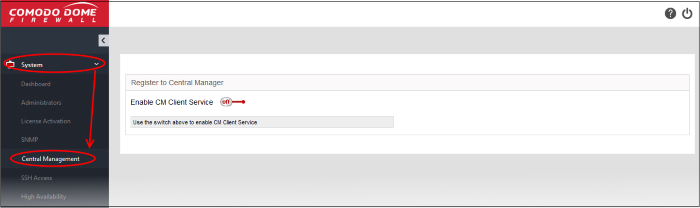
- Move the 'Enable CM Client Service' switch to the 'ON' position
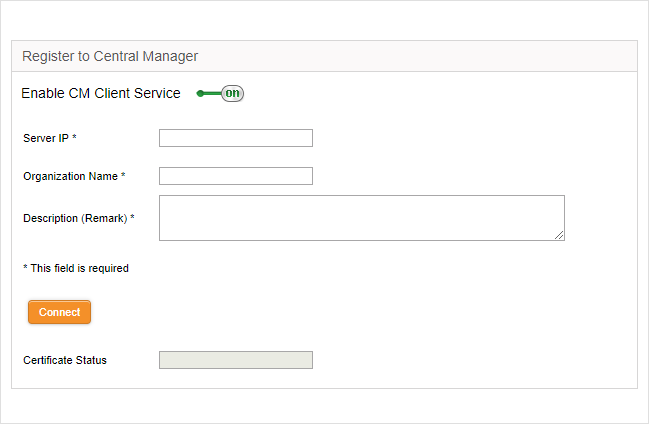
- Enter the parameters required to connect your firewall appliance to central manager
- Server IP – Enter IP address of the Comodo Dome Firewall Central Manager
- Organization Name – The name of your organization. Your firewall device will be assigned to this organization in Dome central manager. You can assign multiple devices to the same organization so they can be managed collectively in central manager.
- Description – Type any additional information you see fit to provide about the firewall. This information will be shown to the central manager administrator charged with approving new devices.
- Click 'Connect' to send an enrollment request to the central manager admin.
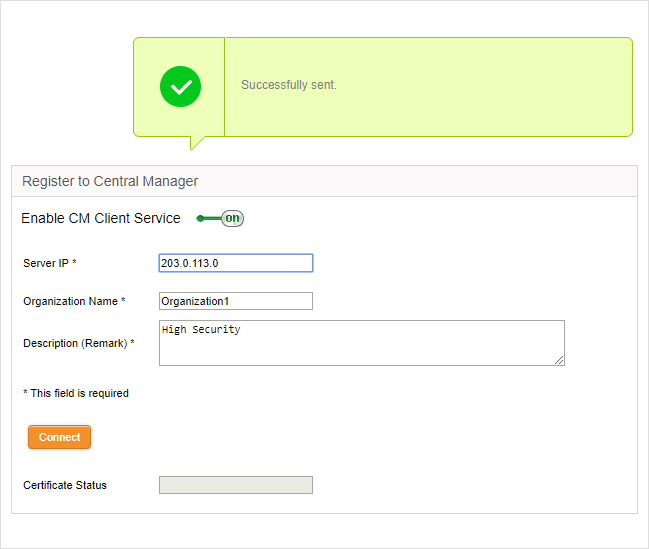
-
The firewall now needs to be approved by the central manager admin. This can be done in central manager by clicking the 'Approve Device' link in the left-hand menu.
|
Note: If the firewall appliance is behind NAT, the translated IP address will be shown for the appliance in the Dome Central Manager interface. |



