Create and Schedule Backup of DFW State
- Comodo Dome Firewall allows you to backup the current state of the firewall at any time. Each backup includes configuration settings, logs and database dumps.
- Backups can be manually created at any time or automatically created according to a schedule.
- Backups can be encrypted and stored locally, stored on USB device, or emailed for storage in a remote location.
- You can restore the firewall to any backup by clicking the 'Restore Archive' button.
- If required, you can also restore the virtual appliance to default settings and reconfigure the virtual appliance from the scratch.
To open the Backup interface
- Click 'System' > 'Backup' in the left-hand navigation
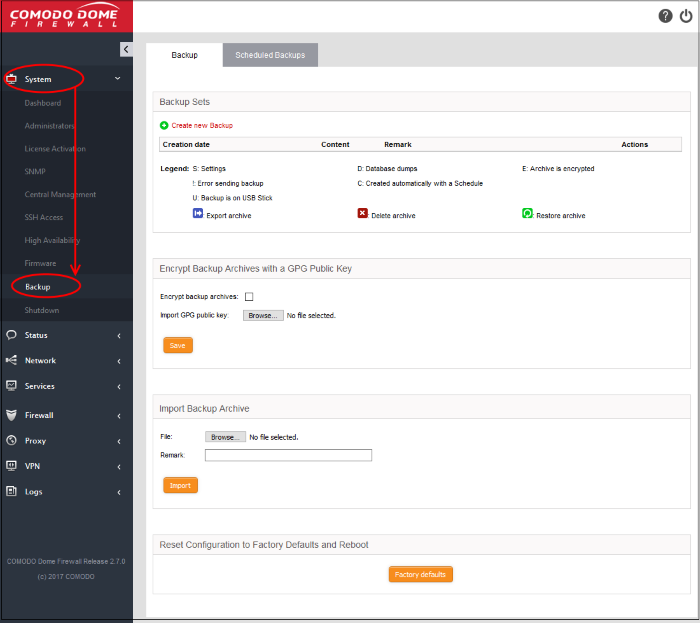
The 'Backup Sets' area shows a list of backups created so far. This includes any backups to USB drives that are currently plugged-in to the virtual appliance.
The page also lets you export backups for archiving, restore from a backup, import a backup, and to reset the firewall to factory settings.
|
Backup Sets - Column Descriptions |
||||||||||||||||||||||
|---|---|---|---|---|---|---|---|---|---|---|---|---|---|---|---|---|---|---|---|---|---|---|
|
Column Header |
Description |
|||||||||||||||||||||
|
Creation date |
Precise date and time at which the backup was created. |
|||||||||||||||||||||
|
Content |
Shows backup components, attributes and any error messages:
|
|||||||||||||||||||||
|
Remark |
A short description entered by the administrator during backup creation. |
|||||||||||||||||||||
|
Actions |
Displays control buttons for exporting, deleting and restoring the backups.
|
|||||||||||||||||||||
The following sections explain in backup tasks in more details:



