Shutdown or Restart the Dome Firewall Virtual Appliance
- Click 'System' on the left then select 'Shutdown'.
You can shutdown or reboot the virtual appliance for various reasons like the UPS power going low or the operation of the device going unstable.
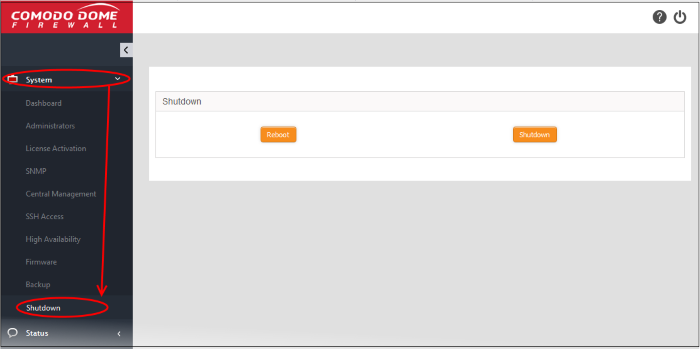
Shutdown
- Click
'Shutdown' to shutdown the virtual appliance.
|
Caution: The virtual appliance will be shutdown immediately without any confirmation dialog. You can only shutdown the virtual appliance from the web console, but cannot start the virtual appliance from the console. You can switch on the virtual appliance from the Virtual Box. |
Restart
- Click 'Reboot' to restart the virtual appliance.
The virtual appliance will start rebooting immediately. After the restart, the virtual appliance will automatically connect to the administrative console and can be accessed without the need to login again.
Shutdown and reboot activities are logged. Logs include date, time, type of event, subject id, component name and outcome of the event.



