Network Traffic
The Network Traffic Graphs screen shows the amount of data passing through different network zones (LAN, DMZ, Wi-Fi and external network zone). The number of graphs shown on this page depends on number of network zones configured in the DFW virtual appliance.
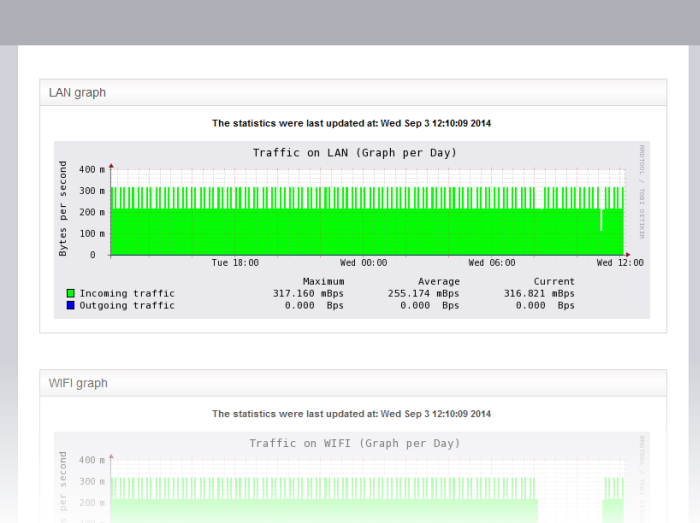
Selecting a graph opens a new page with more detailed graphs showing the data traffic for the past day, week, month and year.
The LAN Graph shows the data traffic passing through the Local Area Network (LAN). The oncoming and outgoing traffic are indicated with different colors.
- Green - Incoming traffic
- Blue - Outgoing traffic
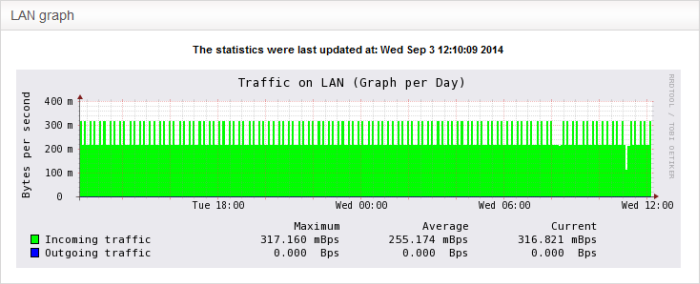
The table below the graph shows statistics of maximum, average and current data traffic through the local network for the past day. Clicking the graph opens a new page with detailed traffic statistics for the past day, week, month and year.
The WiFi Graph shows the data traffic through the Wi-Fi network zone defined in your network.
|
Note: The WiFi Graph will be displayed only if you have a WiFi network zone configured in your network. |
The oncoming and outgoing traffic are indicated with different colors.
- Green - Incoming traffic
- Blue - Outgoing traffic
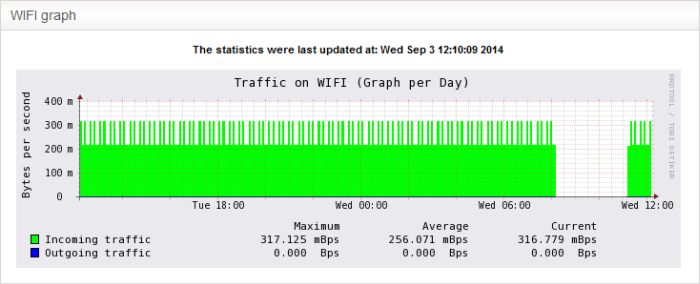
The table below the graph shows statistics about the maximum, average and current data traffic through the WiFi network zone for the past day. Clicking the graph opens a new page with detailed traffic statistics for the past day, week, month and year.
The DMZ Graph shows the data
traffic through the DMZ network zone defined in your network.
|
Note: The DMZ Graph will be displayed only if you have a DMZ network zone configured in your network. |
The oncoming and outgoing traffic
are indicated with different colors.
- Green - Incoming traffic
- Blue - Outgoing traffic
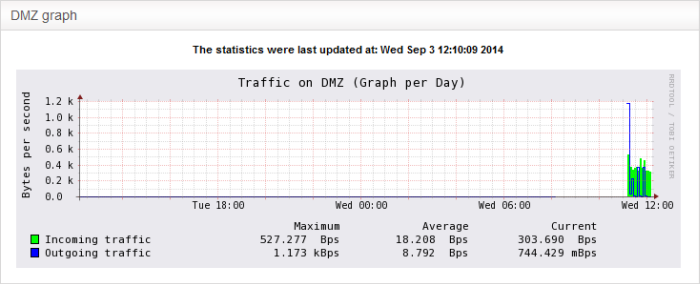
The table
below the graph shows statistics for maximum, average and current
data traffic through the DMZ network zone for the past day. Clicking
the graph opens a new page with detailed data traffic statistics
graphs for the past day, week, month and year.
The Uplink Graph(s) show the traffic through external network zones, such as WANs, which are connected to the internet.
|
Note: If you have more than one uplinks configured for your network, separate graphs will be displayed for each uplink. |
The oncoming and outgoing traffic
are indicated with different colors.
- Green - Incoming traffic
- Blue - Outgoing traffic
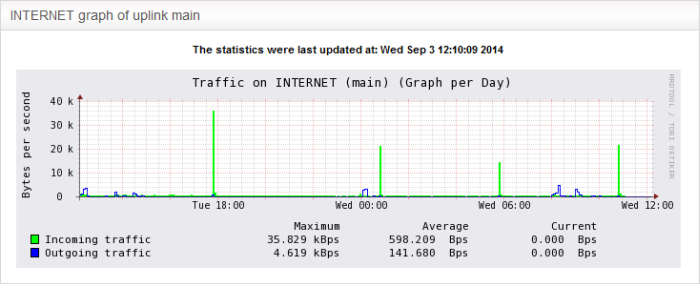
The table below the graph shows statistics for maximum, average and current data traffic through the zone for the past day. Clicking the graph opens a new page with detailed traffic graphs for the past day, week, month and year.



