SSLVPN Connections
- Admins can configure the virtual appliance to allow OpenVPN clients in external networks to connect to internal network zones.
- The SSLVPN connections screen shows active connections to the OpenVPN server from external clients.
- For help to configure OpenVPN connections and user accounts, see 'Configure Virtual Private Network Settings' for more details.
- The screen also shows time of connection how long the connection has been up and more. Admins can also terminate unwanted VPN connections.
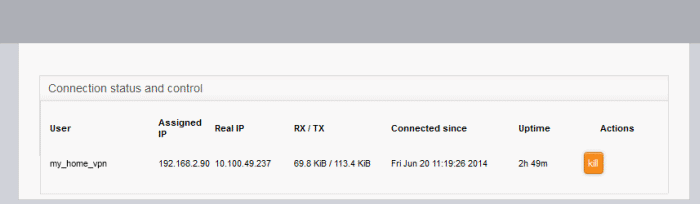
|
Open VPN Server Connection status and control table - Column Descriptions |
|
|---|---|
|
Column |
Description |
|
User |
The user name of the account with which the client has logged-in to the server |
|
Assigned IP |
The IP address dynamically assigned to the client from Dome FW. |
|
Real IP |
The original externally facing IP address of the client |
|
RX / TX |
Displays data transmitted and received by Dome FW to / from the client during the current session. |
|
Connected since |
The date and time that the connection was established. |
|
Uptime |
The length of time the current session has been active. |
|
Actions |
Displays control buttons for terminating the session.
|



