Configure L2TP Server
- Click 'VPN' > 'L2TP' in the left-hand menu to open the L2TP server interface
- Comodo DFW allows remote clients using Layer 2 Tunneling Protocol (L2TP) to connect to IPsec VPN tunnel.
- You need to enable L2TP server in the appliance in order to allow L2TP clients
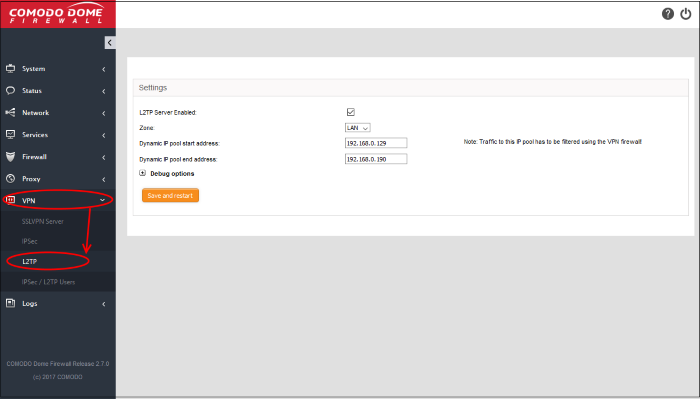
- Enabled - Select to enable the L2TP service
- Zone - Choose the internal zone which external clients/networks will access over the IPsec VPN
- Dynamic IP pool start address/end address -The IP range from which addresses are assigned to external clients connecting over L2TP
- Debug options - Configure the level of detail recorded for L2TP events in the debug log file in the event of connection failures. The log file is located at /var/log/messages in the internal storage of the appliance. Click the '+' button to view the list of available options.
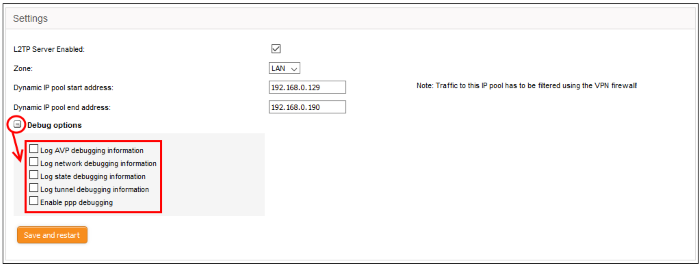
- Click 'Save and restart'. The VPN server will be restarted for your configuration to take effect.
In order to allow several L2TP users to connect through the IPsec tunnel, the endusers have to be created for the service. See 'Configure IPSec / L2TP Users' for more details.



