Configure Log Settings
- Click 'Logs' on the left then choose 'Settings'
- The 'Log Settings' interface lets you customize the log viewers of various modules.
- You can also specify a remote syslog server to store the logs.
To configure the log viewer module
- Click 'Logs' on the left then choose
'Settings' from the options
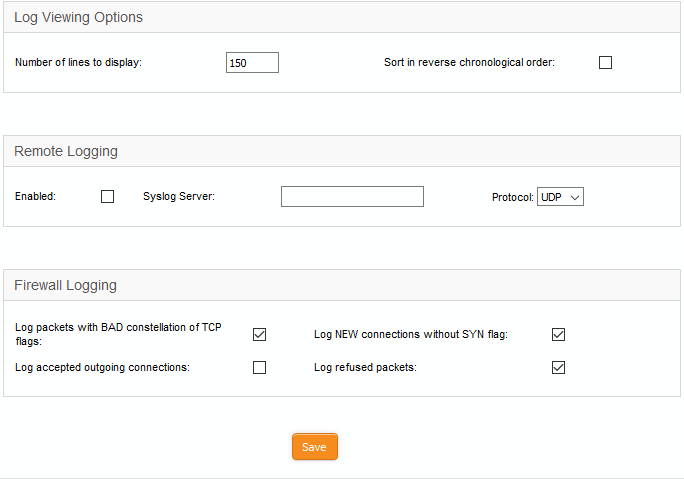
The interface contains three areas:
The 'Log Viewing Options' area lets you customize the log viewer screens of different DFW modules.
- Number of lines to display - Specify the number of log entries to be displayed in a single page in the log viewer
- Sort in reverse chronological order - The log entries are normally
displayed in chronological order, that is the latest entries added
to the bottom of the page On selecting this option, the entries will
be sorted in reverse chronological order, that is the latest entries
will be added to the top of each page.
If the logs are to be posted on to a remote log server, specify the remote server and the protocol to be used for the data transfer.
- Enabled - Select the checkbox to enable remote logging
- Syslog server - Specify the host name or the IP address of the remote logging server to which the logs are to be passed. Ensure that the server supports the latest IETF syslog protocol standards. If a remote syslog server is setup in the network by installing 'Dome Firewall Log Collector', specify the IP address or the hostname of the endpoint at which the log collector is installed.
- Protocol - Choose the data transfer protocol to be used for transferring the logs from the drop-down.
The 'Firewall Logging' area lets you specify event types that should be included in the firewall logs. These are in addition to the usually logged events.
- Select the event types from the options in this area:
- Log packets with BAD constellation of TCP flags - Log packets with all flags set.
- Log NEW connections without SYN flag – Log all new connections without the synchronization flag.
- Log accepted outgoing connections – Log outgoing connections that pass through the firewall from internal network zones.
- Log refused packets – Log packets from external sources that were rejected.
- Click 'Save' for your configuration to take effect.



