Create VLANs
VLAN interface devices provide an additional layer of separation from other network devices. They allow clients from different locations to be connected to a single LAN, separated from local network zones.
The 'VLAN' tab shows existing VLAN interface devices and allows you to add or remove devices.
To access the VLAN manager interface
- Click 'Network' > 'Interfaces' from the left hand side navigation
- Click the 'VLAN' tab.
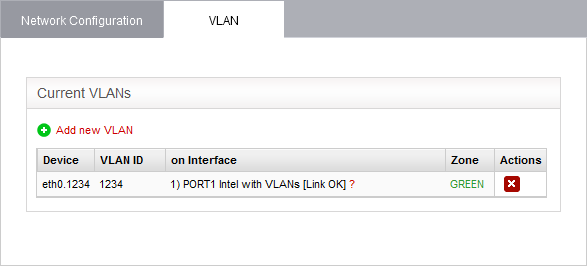
|
VLANs Table - Column Descriptions |
|
|---|---|
|
Column |
Description |
|
Device |
The identity of the VLAN interface device. The device ID is of the format ethX.y, where 'X' is the identification number of the physical interface to which the VLAN interface is associated, and 'y' is the VLAN ID. |
|
VLAN ID |
The identification number for the VLAN. |
|
On interface |
The physical interface to which the VLAN is associated. |
|
Zone |
Indicates the network zone to which the VLAN interface is associated. Green - Local network zone (for example, a LAN) Orange – DMZ Blue – Wi-Fi network zone |
|
Actions |
Displays control buttons for deleting the VLAN interface device.
|
To add a new VLAN interface device
- Click the 'Add new VLAN' link from the top left of the VLAN manager interface. The 'Add new VLAN' pane will open.
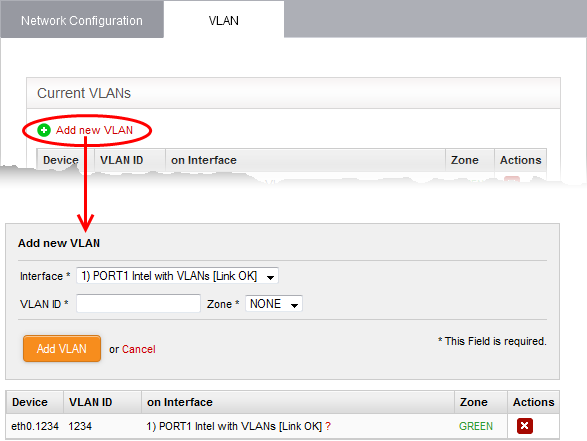
- Enter the parameters as given below:
- Interface - The drop-down displays all configured interfaces connected to the DFW virtual appliance, with their link status. Choose the interface to which the VLAN interface device should be connected.
- VLAN ID - Assign an ID for the VLAN. The ID can be from '0' to '4095'
- Zone - The drop-down displays the network zones that were enabled in Network > Interface. Select the network zone to which the VLAN is to be associated.
|
Note: You can create a VLAN associated to a zone and connected to the interface that already serves the same zone. It is not possible to associate a VLAN to a zone and connect it to an interface that serves a different zone. For example, if eth0 serves Green LAN zone, you cannot associate a VLAN to blue Wi-Fi zone and connect it to eth0. |
- Click 'Add VLAN' to create the VLAN.
Once created, the VLAN interface device will be displayed as a interface device in the list of VLANs. It will also be shown in other areas of the administrative console like 'Status' >' Network Status', with the extension of the VLAN ID in the interface ID.
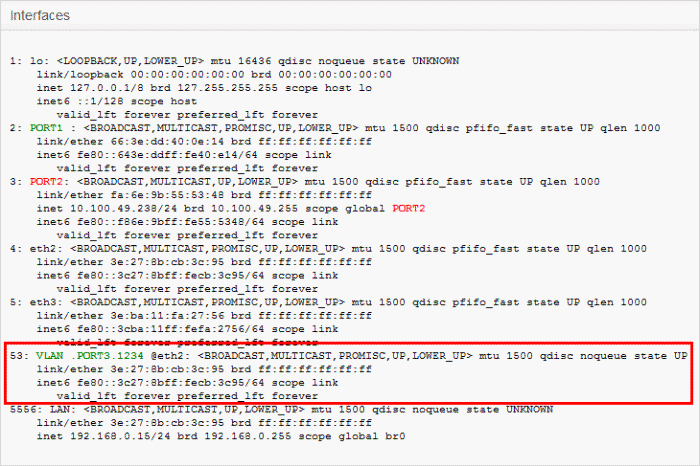
The device can be assigned to new network zones in the 'Network' > 'Interfaces' interface.
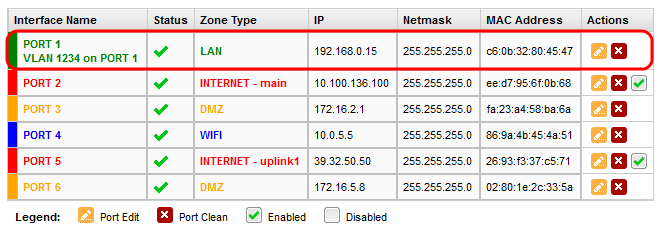




 - Removes the VLAN.
- Removes the VLAN.