Sign-in to your CMS Account
- Open Comodo Mobile Security
- Touch the user icon at the bottom-right of the home screen
- Make sure the screen is open at the 'Sign In' tab:
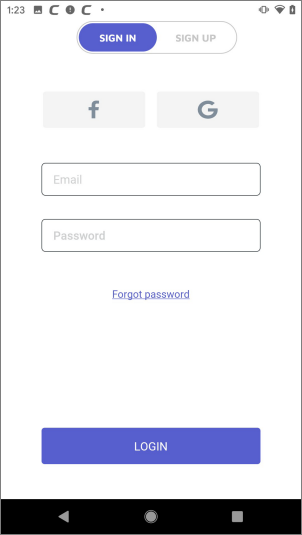
Enter your username (email address) and password. Tap 'Login '
- Note - You can also login to CMS using your Facebook or Google account.
You can edit your user profile at
Logout of CMS
- Free users
- Open the Android settings screen on your device
- Go to 'Applications' > 'Application Manager' > 'Comodo Mobile Security Antivirus' and hit 'Storage'. Touch 'Clear Data'.
- Note - Navigation to CMS on your device may slightly vary depending on your Android version.
- Pro / Premium users
- Touch the user icon at bottom-right and hit the '-' symbol beside your device name.
Forgotten Passwords
You can reset your password if you cannot remember it.
- Tab the 'Forgot Password?' link on the login screen
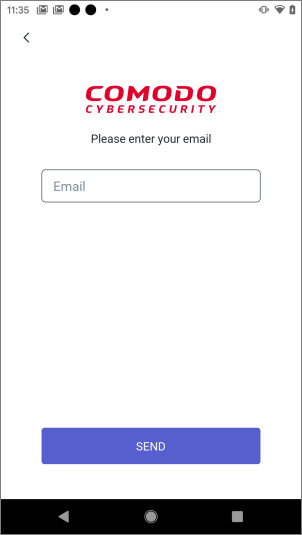
- Enter your login email address and hit 'Send'
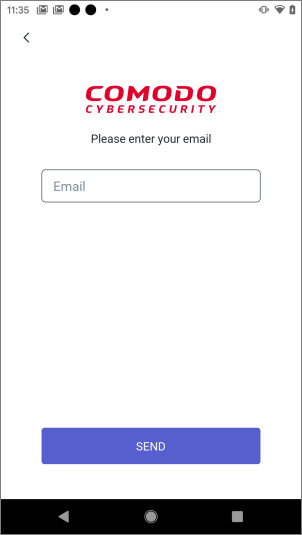
We will send you a password reset mail:
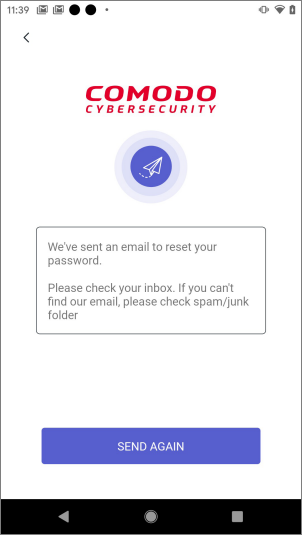
Open the mail on your phone and touch the activation link. Checkyour spam / junk
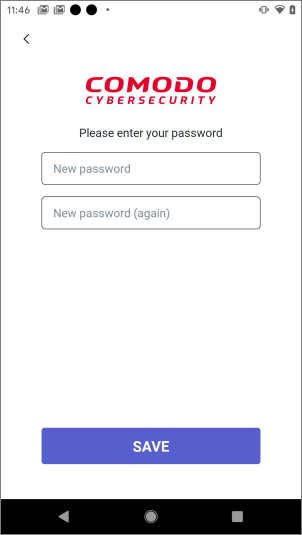
Enter your new password and confirm it.
- Hit 'Save'
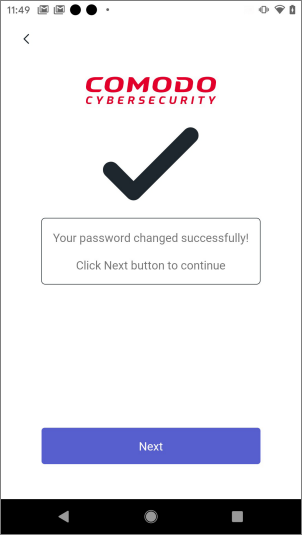
Your new password is now active. Tap 'Next' to return to the login screen.



