ID Protection
Tap the 'ID Protection' button on the CMS home screen
- ID protection continually monitors whether your email addresses
or credit card numbers are available on the dark web.
Email addresses are of great value to hackers because many onlineportals also use them as your login name. If your email ison found onthe dark web, there's a chance that they also have thecorresponding password .
Your email address might be only part of a larger trove of yourpersonal information . For example, the hackers may also have yoursocial security number, home address or more.
We automatically add your sign-up email to the protection program,free of charge. See 'Upgrade your CMS Account' to learn about the features available with each license type.
Coming soon - Social security number protection.This will be added automatically to all Premium accounts.
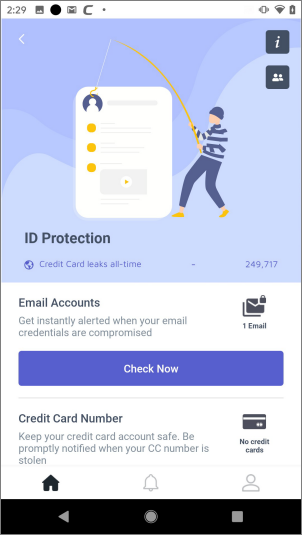
- Email Accounts - The number below the mail icon shows how many email addresses are protected. Touch to check the dark-web for email credentials breaches. CMS will search immediately and show the result. Click here for more details on the results screen.
- Credit Card Number - The number below the card icon shows how many credit cards are protected. Tap to search the dark web for the credit card numbers you have added to CMS. Click here for help to setup credit card protection.
See the following links for help to add protection for specific information types:
Configure email ID protectionAdd email addresses for protection
- Open Comodo Mobile Security
- Login to your account
- Open 'ID Protection' on the home screen
- Hit
the
 icon in the email accounts row
icon in the email accounts row
- Tap the '+' button on the bottom-right
- Enter the email address that you want to protect
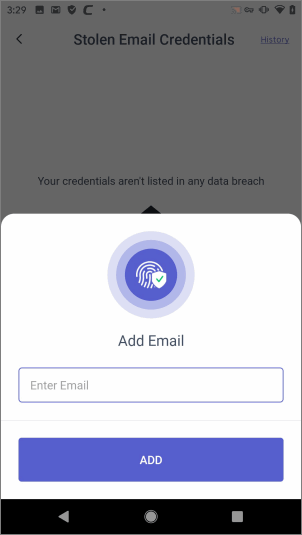
- Tap 'Add'
- Repeat the process to add more addresses
We will send validation emails to all addresses that you enter.
- Click the ‘Validate’ button in the email to confirm your control of the address:
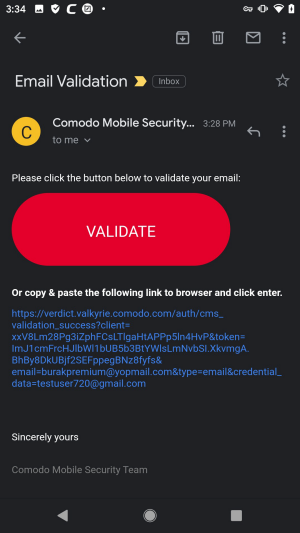
Your email address is added to the protection list after validation.
- You will be asked to login with those mail credentials.
View security status and manage protected email addresses
- Open Comodo Mobile Security
- Login to your account
- Open 'ID Protection' on the home screen
- Tap 'Check Now' button on the email accounts row
- CMS will check and alert you if your address is found on the dark web:
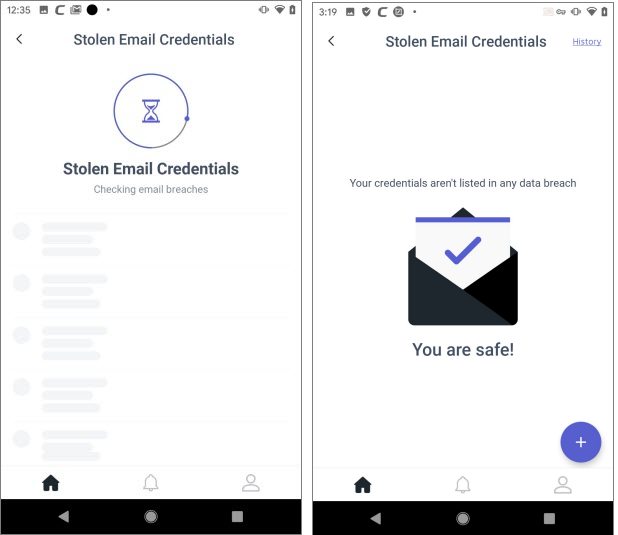
- You can add more email IDs from this screen by tapping the '+' button as explained above.
- Tap the 'History' link at top-right to view the list of stolen email addresses.

- Select the email credentials for which you want to see more details:
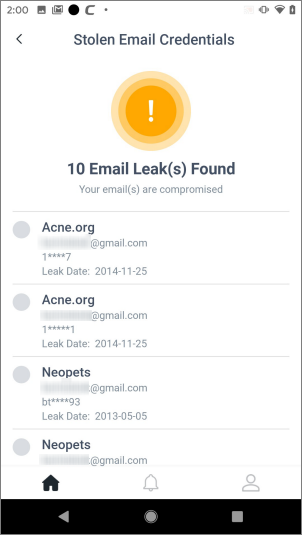
View email addresses
- Press the
 to view all addresses you have added for protection:
to view all addresses you have added for protection:
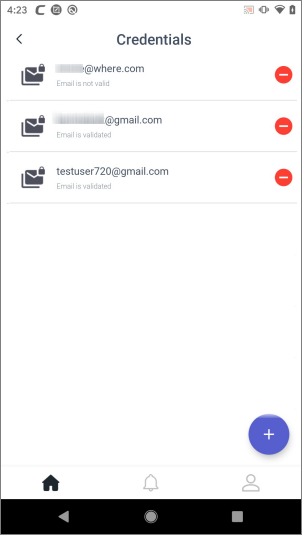
- Tap the ' - ' button to remove an address from the list then touch 'Yes' in the confirmation dialog
View email breach alert messages
- You will get an Android notification if a protected email address is found on the dark web:
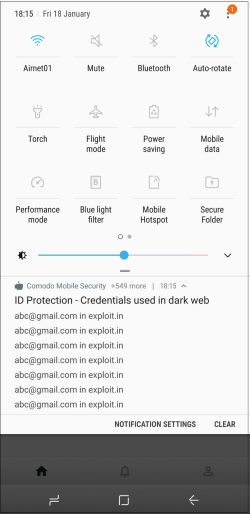
Touch a breach message to view its details in the CMS app.
Configure credit card number protection
- Open the CMS app
- Login to your account
- Tap 'ID Protection' on the home screen
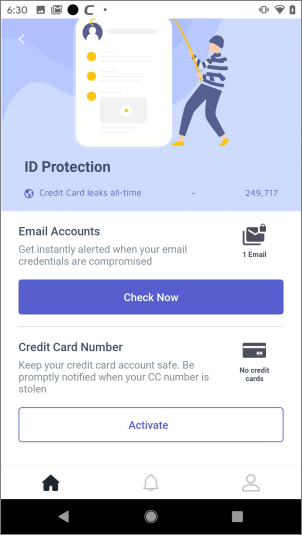
- Open Comodo Mobile Security
- Login to your account
- Open 'ID Protection' on the home screen
- Tap 'Activate' to add a credit card number if you have not yet added it
- Otherwise,
tap the
 icon
icon
- Touch the '+' button
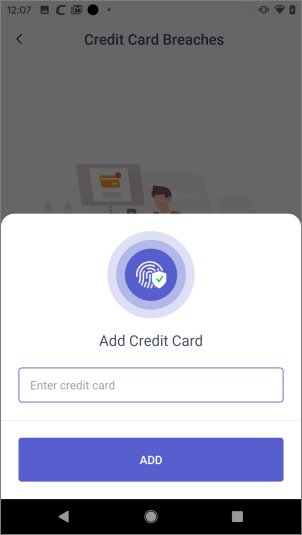
- Enter
the credit card number then click 'Add'
- Repeat the process to add more card numbers
- Open Comodo Mobile Security
- Login to your account
- Open 'ID Protection' on the home screen
- Click the 'Check Now' button on the credit card row
- CMS will check the dark web and alert you if any of your cards are found:
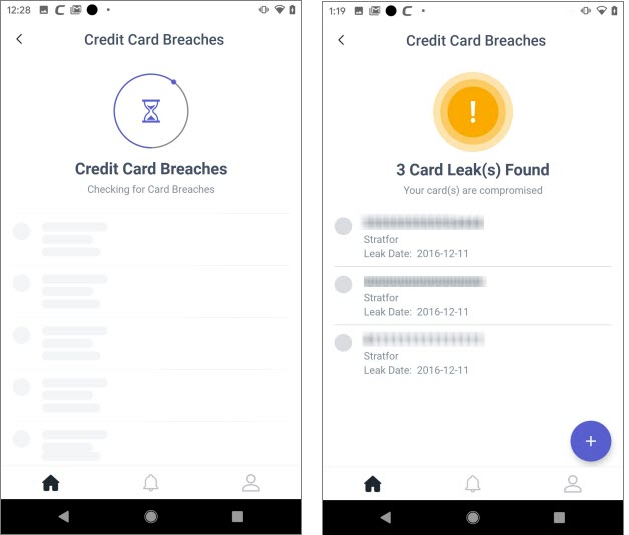
- Select the credentials for which you want to see more details:
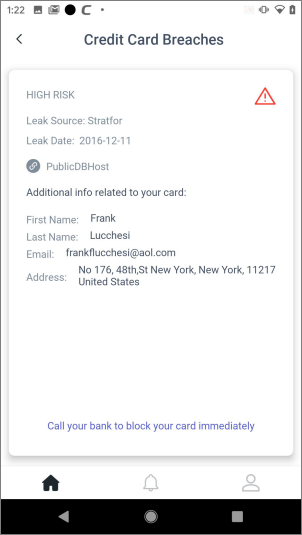
Manage credit card numbers
- Press the
 icon to view all cards you have added for protection:
icon to view all cards you have added for protection:
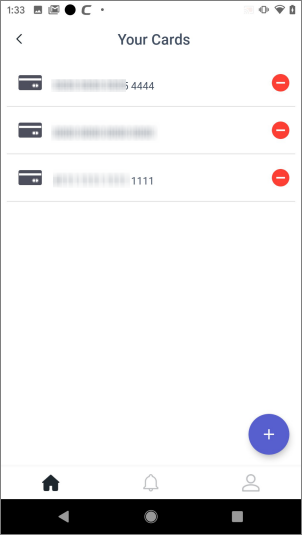
Tap the '-' button to remove a card from the list.



