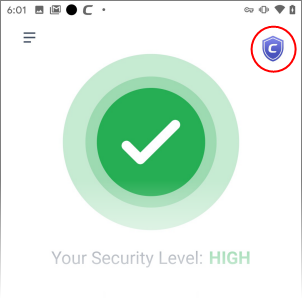Upgrade your Account
You get additional features when you upgrade to a Premium account. Please see the features available for each type of license below:
|
Feature |
Free (without CMS account) |
Free (with CMS account) |
Premium |
|---|---|---|---|
|
Antivirus |
 |
 |
 |
|
Safe Browsing |
 |
 |
 |
|
ID Protection (Email and Credit Card) |
|
One email ID only |
Ten email IDs |
|
App Lock |
 |
 |
 |
|
Firewall |
 |
 |
 |
|
Wi-Fi Security |
 |
 |
 |
|
Vault |
 |
 |
 |
|
VPN |
 |
 |

Unlimited |
Upgrade your account
- Open Comodo Mobile Security
- Sign in to your account
- Select 'Upgrade' on the home screen:
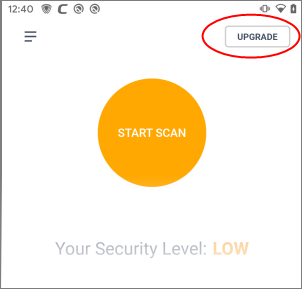
OR
- Tap the user icon on the home screen then select 'Upgrade to Premium' on the profile screen:
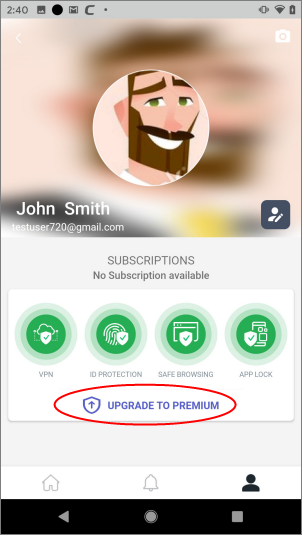
You will be taken to the product selection page:
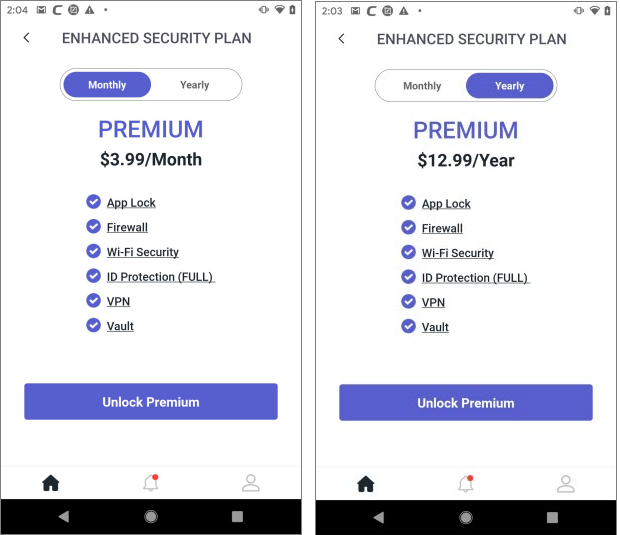
- Select your preferred plan then tap 'Unlock Premium'
- Complete the purchase by entering your payment details:
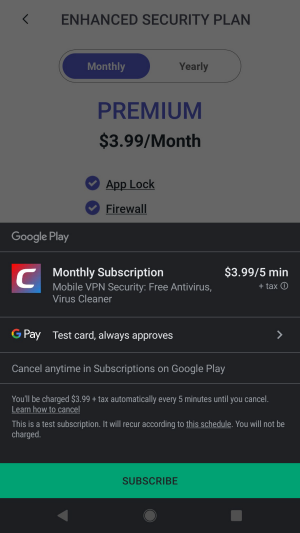
- Click 'Subscribe' and complete the payment process.
- Enter your password then tap the 'Verify' button.
- Your license is automatically activated once your payment has been processed.
- No ID protection
- No App Lock
- No Vault
- You can only use CMS on the device on which you purchased the license.
Note 2 - Premium users can use CMS on any device, but only on one device at a time.
- Your subscription is activated on your device and the purple shield appears at top-right of the screen: