Firewall
- The firewall lets you choose which apps are allowed to connect to
internet over Wi-Fi and mobile networks
You can set whether an app should use cellularand / or Wi-Fi to connect to the internet. Ifyou select ‘None’ then the app cannot connect to the internet.
- Apps for which none is selected cannot connect to
internet
You need to enable the 'Accessibility' service for Comodo Mobile Security to use this feature.
- Go to ‘Settings’ > ‘Accessibility’ in Android
- Note - You must disable the VPN service to use the firewall.
This is because both the VPN and the firewall use our VPN servers,but only one app can use the service at a time.
- The firewall is only available for Pro and Premium license holders. See
Upgrade your CMS Account to see a full list of the features you get with each license type.
Configure firewall
- Tap the 'Firewall' button on the home screen
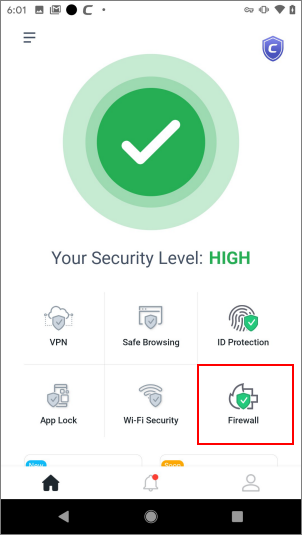
You can choose internet access rights on a per-app basis. Green icons indicate the app can use the connection type. Gray icons mean it cannot:
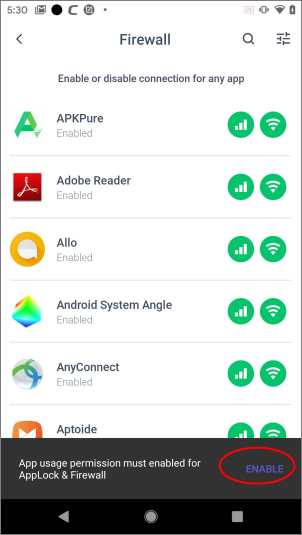
- Enable /disable cellular connection rights for the app
- Enable /disable WiFi connection rights for the app
The firewall is enabled if restrictions are applied to at least one app. The firewall is disabled if no restrictions are applied to any app.
- Tap 'Enable' at the bottom to add permissions if you have not yet enabled usage access permissions
- Tap 'Comodo Mobile Security Antivirus' to allow the service
- Enable ‘Permit usage access’:

-
The firewall is now enabled on your device and the shield turns green
- Tap the firewall settings button at top-right:
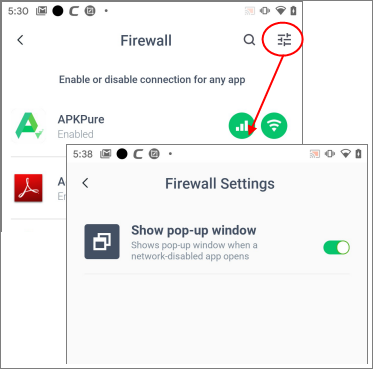
Show pop-up window - Enable or disable notifications when a firewall-restricted app opens:
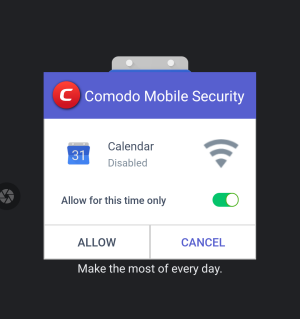
- Cancel - The app remains blocked.
- Allow this time only (enabled) + Tap the ‘Allow’ button - Temporarily allow the app to connect. The same alert is shown for each new connection.
- Allow this time only (disabled) + Tap the ‘Allow’ button - Permanently allow the app to connect. This disables the restriction on the app in firewall settings. You will need to change firewall settings again if you want to block the app in future.



