App Lock
App lock lets you stop other users from opening your apps andgames without your knowledge.
- The feature lets you lock any app you want behind a pattern known only to yourself.
- To use the feature, you need to enable 'Draw over other apps' and 'Usage data access' for CMS in Android permissions.
-
App Lock is only available for Premium license holders. See '
Upgrade your CMS Account' to see a full list of the features you get with each license type.
- Open Comodo Mobile Security
- Login to your account
- Tap 'App Lock' on the
CMS home screen
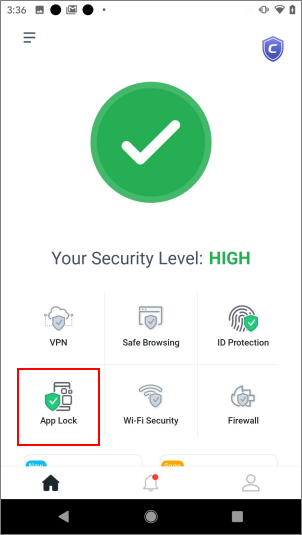
- You will be taken to the permissions page
- Enable 'Allow display over other apps':
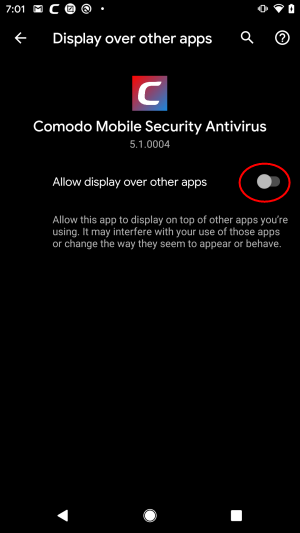
- Draw your lock-pattern and confirm it:
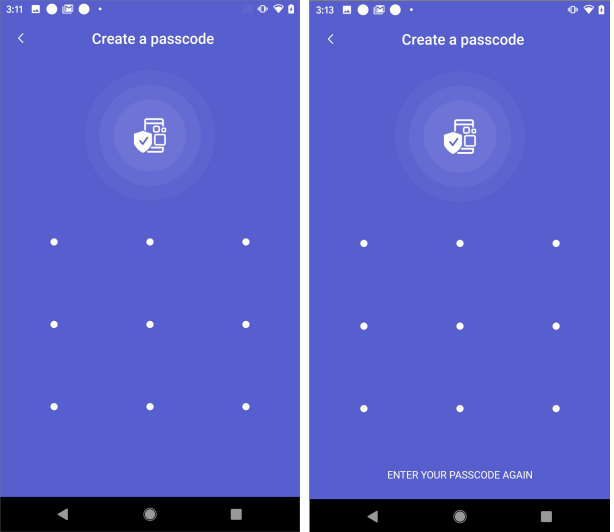
- Tap 'OK'.
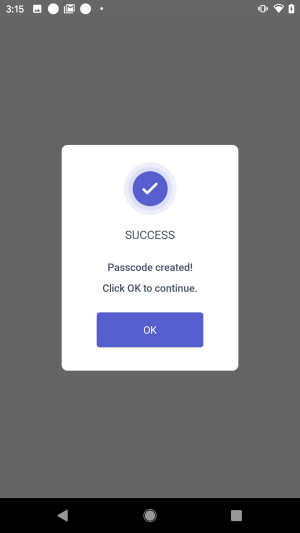
- The next step is to select the apps you want to protect with the pattern:
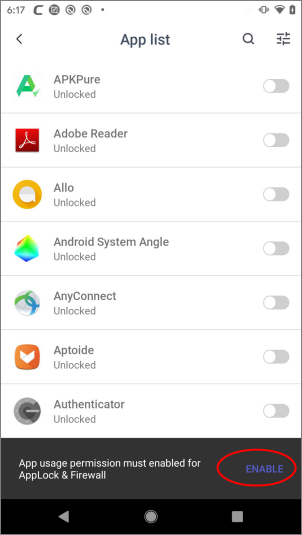
- Click ‘Enable’ to grant the 'Usage data access’ permission to CMS. This is
requird for the app-lock feature to function correctly
- This step is skipped if you already enabled the permission for CMS earlier
- Enable 'Permit usage access' for Comodo Mobile Security in the permissions screen:
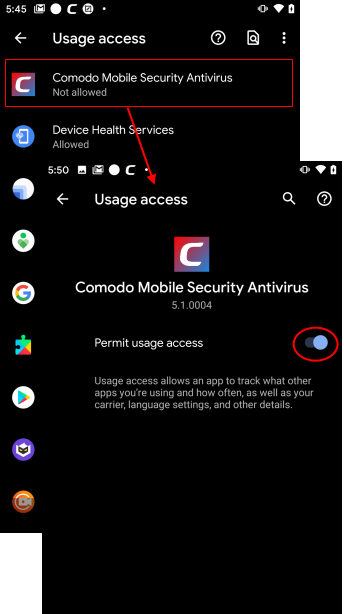
- Back in the app selection screen, choose the apps you want to protect with the pattern:
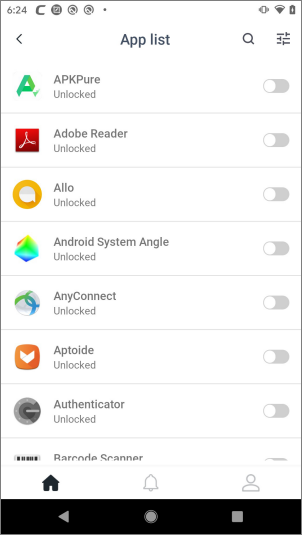
- App lock is now enabled for the apps you selected
Manage App Lock settings
- Open Comodo Mobile Security
- Login to your account
- Tap 'App Lock' on the CMS home screen
- Use the switches to enable or disable the lock for specific apps
- Touch the settings icon at top-right if you want to configure additional settings:
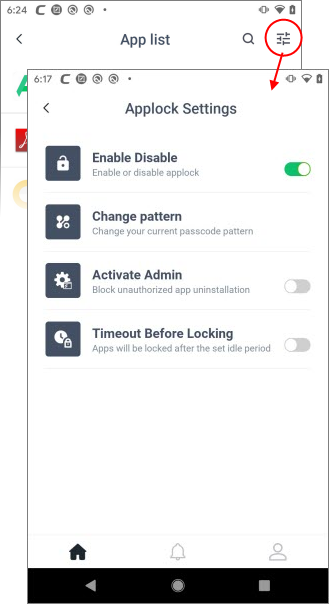
- Enable / Disable - Switch the pattern lock on or off
- Change Pattern - Reset the passcode pattern. Tap here and change the pattern as explained above
- Activate Admin - Prevents unauthorized removal of the CMS app. If enabled, device admin permission is required to uninstall CMS
- Timeout Before Locking - Defines the time should pass before the lock off option is enabled on your device: 5 seconds (default), 30 seconds, 1 minute, or until screen is locked

Reset forgotten pattern
You can reset the app lock pattern by entering a security code sent to your email.
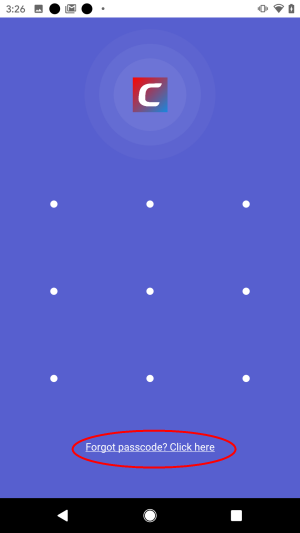
- Tap 'Forgot passcode? Click here', if you have forgotten the pattern
- We will send the security code to your email address
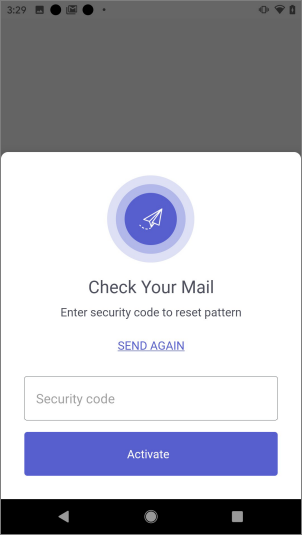
- Type the code in the screen above and tap 'Activate'
- You can now create a new pattern as explained above.



