Manage User Profile
- The profile screen lets you manage your display name, profile picture, account password and more.
- Note - You cannot change your email address associated with your account.
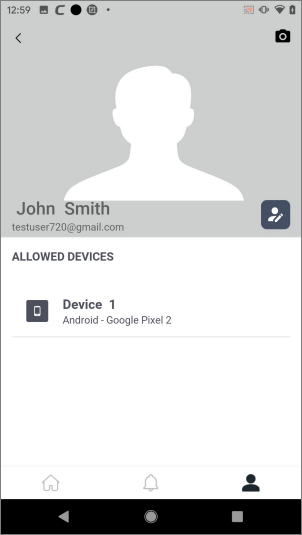
Change your display name
- Tap the user icon at the bottom-right of the home screen
- Touch
the pencil icon
 beside the user name
beside the user name
- Edit your first name and last name as required:
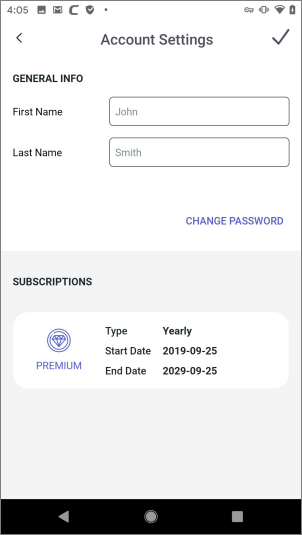
- Tap the check-mark at top-right for the changes to take effect
Change your account password
- Tap the user icon at the bottom-right of the home screen
- Touch
the pencil icon
 beside the user name
beside the user name
- Tap 'Change Password' in the 'Account Settings' screen
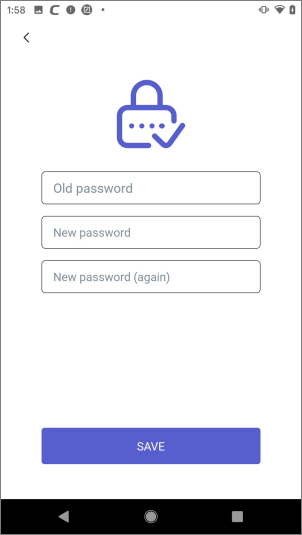
- Type your existing password for authentication.
- Enter your new password and re-enter it for confirmation in the respective fields.
- Tap
'Save'.
- Your password will be updated. You should use your new password the next time you login to CMS.
Change your profile picture
- Tap the user icon at the bottom-right of the home screen.
- Touch the camera in the profile picture area.
- Browse to the picture you want to use.
- Position and re-size the grid until the part of picture you want to use is inside the edges:
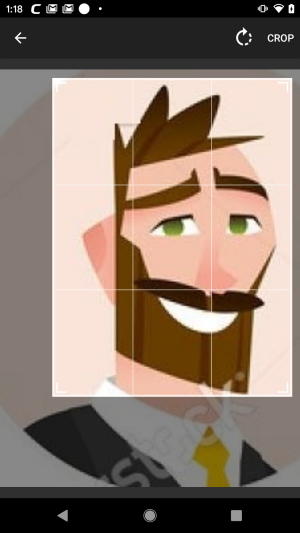
- Touch 'Crop' at top-right to apply your selection then set it as your profile picture:
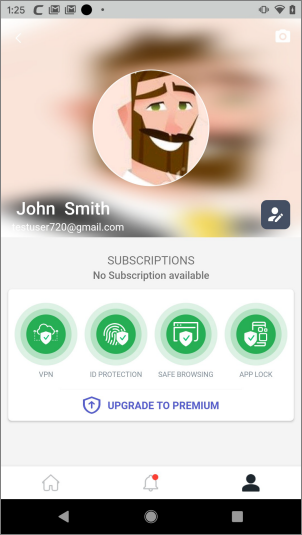
Manage enrolled devices
- Tap the user icon at the bottom-right of the home screen
- The devices enrolled to your account are shown below your profile picture



