Add Admin Users
- This section explains how to add fellow admins to the partner portal and assign them permissions.
- You can skip this section if you do not want to add additional admins.
Add an
admin
- Login to the cWatch partner portal
- Click the user icon at the top-right and select 'Users':
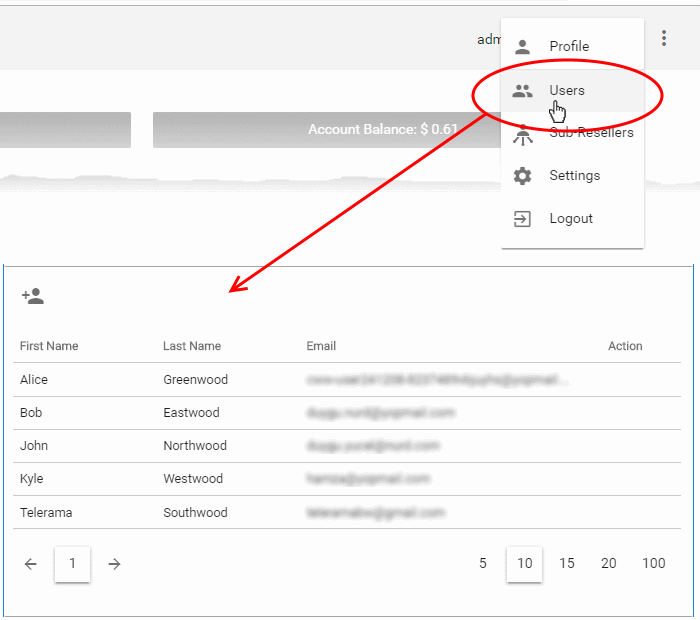
- This opens a list of existing admins
-
Click
the 'add user' icon -

- This opens the admin config screen:
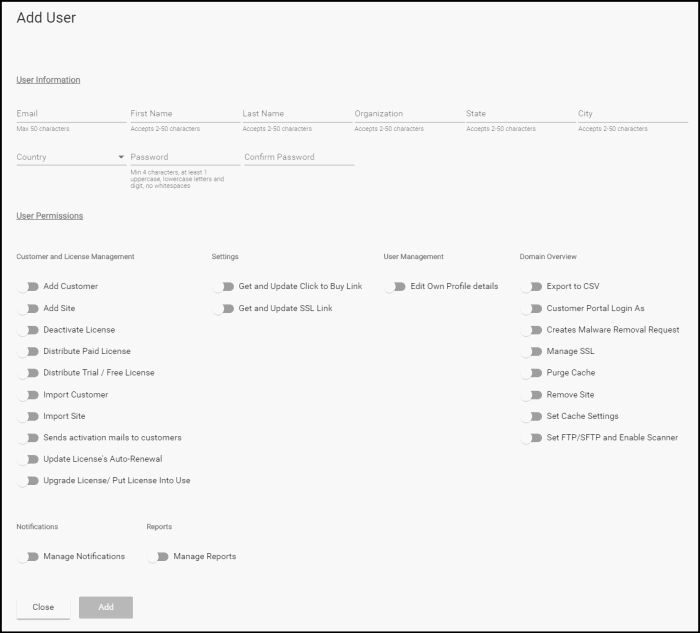
- Specify the new admin's name, email address and contact details
- Create and confirm a password for the admin
- Use the permission switches to enable or disable specific privileges
- Click 'Add'
- You need to communicate the password to the user.
- They can login to the portal at https://partner.cwatch.comodo.com/#/loginwith their email address and password.
- We strongly recommend new admins change their password after first login.
Edit a user
- Click the user icon at top-right and select 'Users'
- Place your mouse over a user row
- Click the 'Manage' button that appears in the 'Action' column:
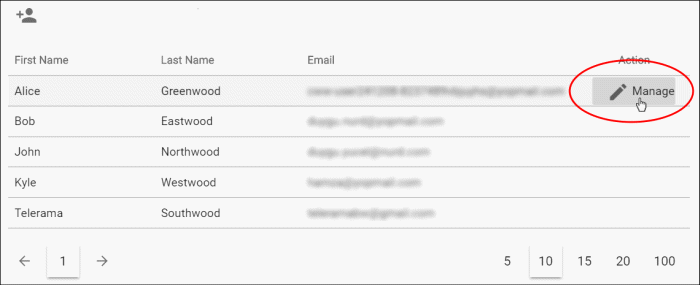
The user profile screen opens:
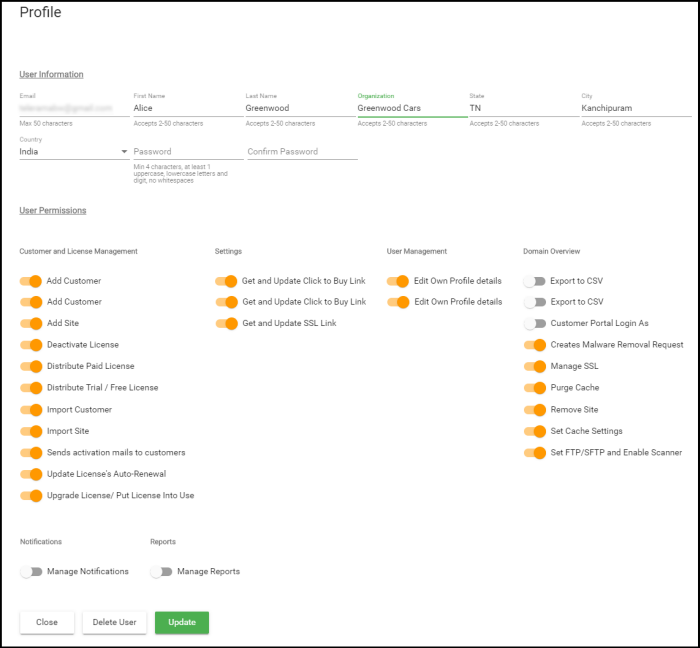
- Edit the details of the user as required. Note - The email address of the user is not editable.
- Click 'Update' to save your changes
Remove a user
- Click the user icon at top-right and select 'Users'
- Place your mouse over a user row
- Click the 'Manage' button that appears in the 'Action' column:
The user profile screen opens as shown above:
- Click 'Delete User'
A confirmation screen appears:
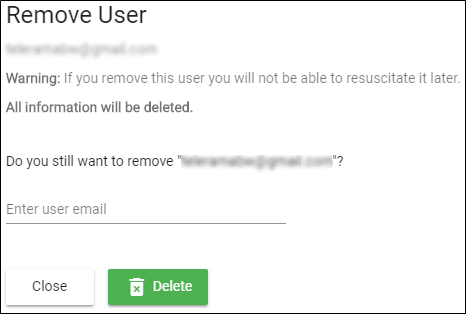
- Enter the email address of the user and click 'Delete'
The user is removed from the partner portal. All data associated with the user is also deleted.



