Select Customer Portal Options
You can choose whether or not the following items are available to customers in the cWatch portal:
- DNS configuration instructions
- Remove website
- Malware cleanup report
- Shortcut to online chat support
- Change password
- Backup service
NuCDN Offerings
NuDNS Offerings
Show Support
Configure customer portal options
- Click the 'Profile' icon at top-right then choose 'Settings'
- Select the appearance icon
 in the left menu
in the left menu
OR
- Click the menu button at top-right and select 'Appearance'
- Click the 'Other' stripe
- Use the switches to enable or disable items in the customer portal:
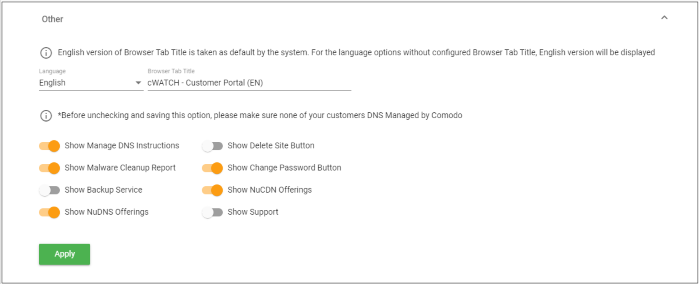
- Show Manage DNS instructions - Include help to configure DNS and SSL.
|
Background:
|
- Enabled - Show instructions for both:
- Option A - Change Nameservers (NS) to Comodo Authoritative DNS
- Option B - Enter DNS Records Explicitly
- Disabled - Show instructions only for:
- Enter DNS Records Explicitly.
If disabled, the option to activate a complimentary SSL certificate is also hidden.
- Show Delete Site Button - Choose
whether customers can remove their site fromcWatch protection.
- The 'Remove Site' option is available in the 'Overview' page of a domain in the customer portal
- Use the switch to hide this option. Customers will need to contact you if they want to remove their site from cWatch.
- Show Malware Cleanup Report -
Choose whether ornot customers can download reports on malware removal operations.
- The reports list all malware cleaned from their site by Comodo technicians.
- The reports are available in the 'Malware' page of a website.
- See https://help.comodo.com/topic-285-1-848-13907-Run-Malware-Scans-and-View-Results.html in the admin guide if you want more information.
- Disable this option if you do not want your customers to access these reports.
- Show Backup Service - Choose whether
your customers canbackup their websites and databases to cWatch servers. The service lets customers recover their site in the eventof catastrophic data loss.
- The backup menu button is available on your customer's domain page
- See https://help.comodo.com/topic-285-1-848-15272-Back-up-Your-Website.html if you need more help with this.
- Show Support - Choose whether your customers can request a malware clean up.
- If disabled, the support link and request cleanup links are removed from customer interfaces.
- See https://help.comodo.com/topic-285-1-848-11573-Get-Support.html if you need more help with this.



