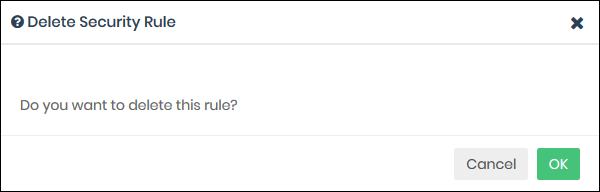Manage Security Rules
Click 'Configure' > 'Policy Settings' > 'Security Rules'
- Xcitium operates a huge database of harmful websites categorized by threat type. Secure Internet Gateway uses this database to power its security rules.
- Security rules let you block access to sites known to host specific types of threat. Security rule categories include:
|
|
|
Click 'Configure' > 'Policy' > 'Check Domain Category' to view these categories in the interface.
- Secure Internet Gateway ships with a default security rule that blocks phishing, malware and spyware websites. You can use this rule in a policy, or you can configure custom rules as required.
The interface lets you:
- Click 'Configure' > 'Policy Settings' > 'Security Rules'
- Click 'Create Security Rule' at top-right
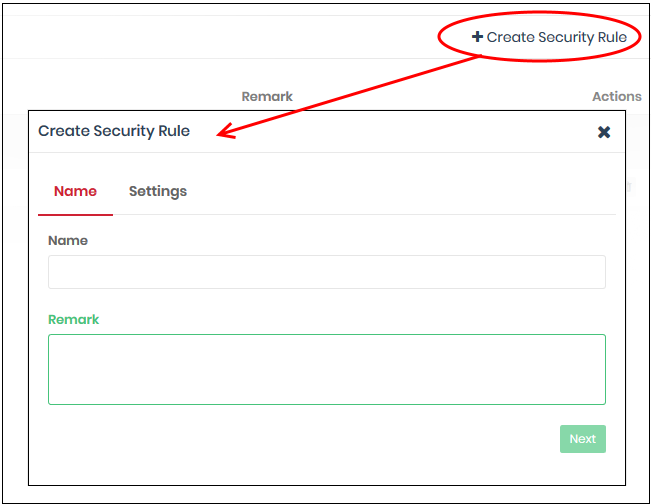
- Name and remarks - Create a label for the rule and add any comments. These should help you, or another admin, identify the purpose of the rule.
- Click 'Next' if you want to save your rule at this point.
OR
- Click 'Settings' to configure the security categories that you want to allow/block:
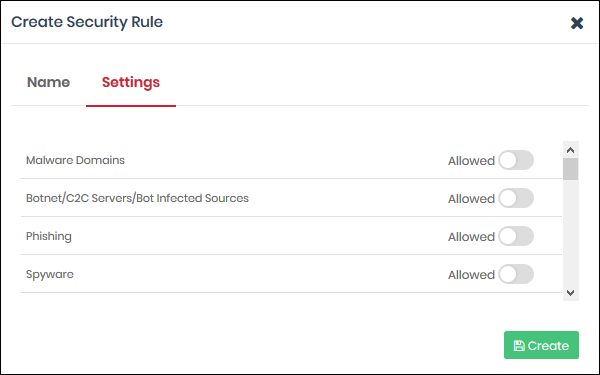
- Use the switches on the right to allow or block sites in a specific category
- Click the 'Create' button to save your rule
- Сlick the edit
 button on the right side of the rule you wish to edit:
button on the right side of the rule you wish to edit:
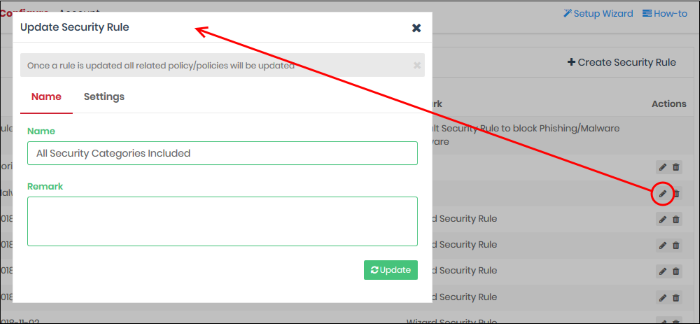
- Modify the name, description and/or category settings per your requirements.
- Click the 'Update' button
Any policies containing the rule are updated accordingly.
You cannot delete a rule that is currently active in a policy. You have to remove the rule from all policies before deleting it.
- Click the trash can icon
 beside a rule to delete it.
beside a rule to delete it.
-
Click ‘Ok’ in the confirmation box to remove the rule: