Domain Classification Requests
Click 'Configure' > 'Policy' > 'Domain Classification Requests'.
- Secure Internet Gateway uses a massive database of websites which are classified into various categories.
- These website categories can be added to a 'Category Rule'.
- You can then add the rule to a policy to allow or block sites in the category.
Domain classification tools:
- You can recommend that a specific website is added to one of our categories. For example, you might find a gambling site which is not yet recognized by the filter.
- You can also suggest a different category for an existing domain if you think it has been incorrectly classified.
Your submission will be analyzed by Xcitium. The status of your request can be viewed in the interface.
Open the 'Domain Classification Requests' area
- Click 'Configure' > 'Policy'
- Click 'Domain Classification Requests' on the title bar
The list of your requests will be displayed.
|
Domain Classification Requests |
|
|---|---|
|
Column Header |
Description |
|
Domain |
The URL of the website for which you have requested a category change. |
|
Category |
Class of websites to which the site currently belongs. This is available only for sites that are already in our filtering database. |
|
Proposed Category |
The class of sites that you have suggested for the domain. |
|
New Category |
The class of sites to which the domain was assigned after analysis by Xcitium. |
|
Request Date |
The date and time at which the request was submitted. |
|
Request Status |
Whether the request is accepted or rejected. |
|
Actions |
Whitelist or blacklist the domain, or remove the request entirely. See 'Whitelist/Blacklist a Domain' for more details. |
Submit a Domain Classification Request
You
can submit a domain classification request if you think a site should
belong to a specific category.
- Click 'Configure' > 'Domain Classification Requests'
- Click 'Request Category Change'
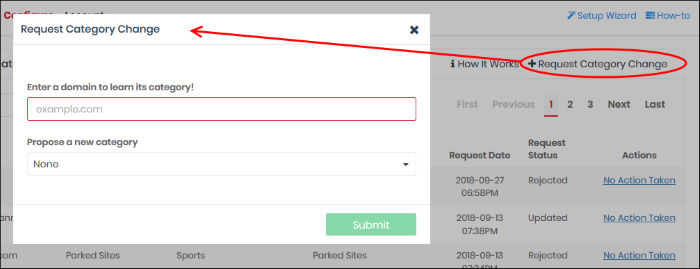
- Enter the name of the domain. Secure Internet Gateway will search whether the domain has been registered.
Pre-registered Domain
- If the domain is already classified, its current category is shown as follows:
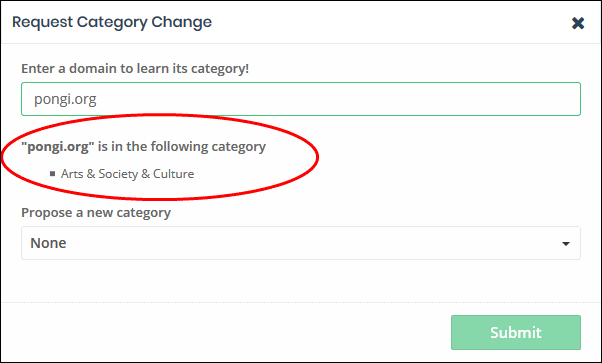
- If you wish to suggest a new category, select it from the 'Propose a new category' drop-down and click 'Submit'
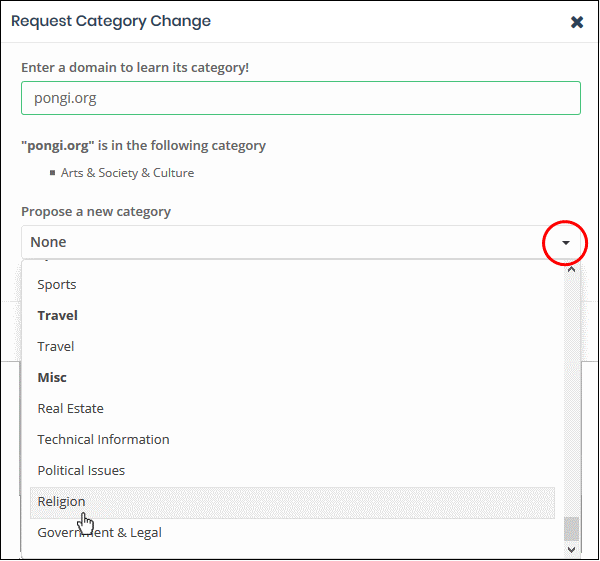
Xcitium will analyze the request. If successful, your site will be placed in the category within 48 hours.
New Domain
- Domains that are not in our database are listed as 'Uncategorized':
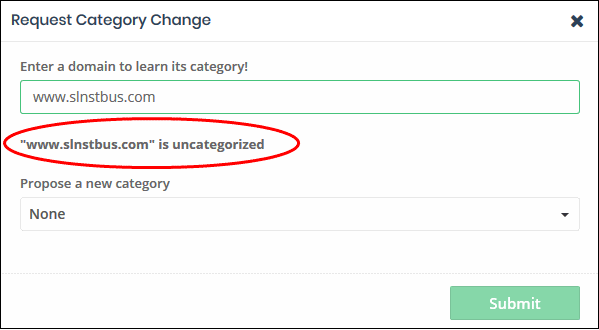
- Propose a new category - Select the category to which you think the domain should be assigned. Click 'Submit'.
Xcitium staff will
analyze the request and assign the domain to a category within 48
hours.
General points:
- Whitelist - Access to the domain is allowed, even if it is blocked by a category rule.
- Blacklist - Access to the domain is blocked, even if it is allowed by a category rule.
- There are two places you can set black/whitelists in Secure Internet Gateway:
- Use the 'Set as Black/Whitelist' action in this interface. These lists apply to ALL your policies.
- Add a black/whitelist to a specific policy. These lists apply only to the networks/devices covered by the policy.
- Blacklists and whitelists over-rule category rules for a domain.
- Whitelists over-rule blacklists.
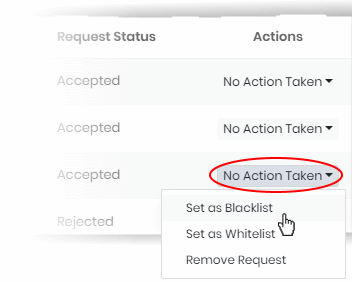
- Select the option from the drop-down:
- Set as Blacklist - The domain is added to a master blacklist for your account and blocked on ALL your policies.
- Set as Whitelist - The domain is added to a master whitelist for your account and allowed on ALL your policies.
- Remove Request - The request is withdrawn and deleted from the list. The domain is also removed any list you may have put it on using the 'Set as blacklist' or 'Set as whitelist' links.
- Take no action – Do not whitelist or blacklist the domain. Do not remove the request. The domain continues to be allowed or blocked according to its current category and your policy.
- Request accepted - The domain's category changes to your requested category. The domain is allowed or blocked based on this new category. It is removed from any list you may have put it on using the 'Set as blacklist' or 'Set as whitelist' links.
- Request rejected - The domain remains in its current category and is allowed or blocked accordingly. It remains on any list you may have put it on using the 'Set as blacklist' or 'Set as whitelist' links.
|
www.example.com |
Whitelisted in device policy |
Whitelisted using 'Set as whitelist' link |
Blacklisted in device policy |
Blacklisted using 'Set as blacklist' link |
Outcome |
|---|---|---|---|---|---|
|
Case 1 |
 |
 |
 |
 |
Blocked |
|
Case 2 |
 |
 |
 |
 |
Blocked |
|
Case 3 |
 |
 |
 |
 |
Blocked |
|
Case 4 |
 |
 |
 |
 |
Allowed |
|
Case 5 |
 |
 |
 |
 |
Allowed |
|
Case 6 |
 |
 |
 |
 |
Allowed |
|
Case 7 |
 |
 |
 |
 |
Allowed |
|
Case 8 |
 |
 |
 |
 |
Allowed |



