Manage Subscriptions to Summary Reports
- The 'Manage report subscriptions' section lets you sign up for quarantine summary reports.
- These reports list all mails sent to you that were identified as spam and placed in quarantine.
- The reports are sent to your email address.
|
Note: Your account admin should have enabled this feature for you. If enabled, you should see 'Manage report subscriptions' under 'Account management'. |
Configure report subscription for a user
- Click the 'Account management' on the left then click the 'Manage report subscriptions'.
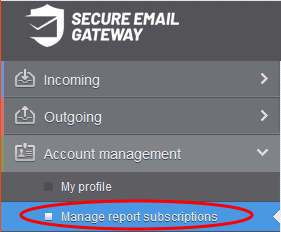
The 'Manage report subscriptions' interface opens:
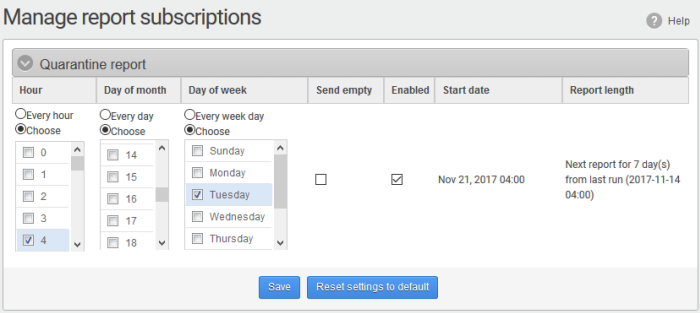
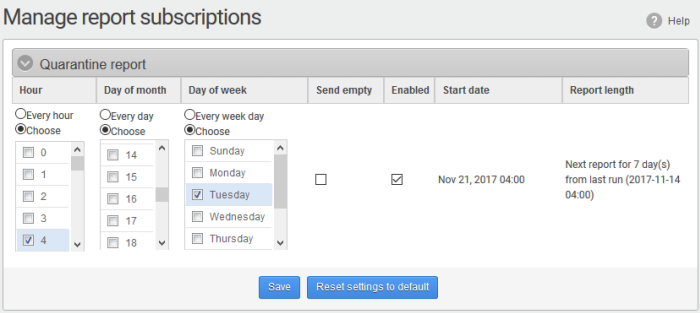
- Select 'Enabled' check-box if you want to receive the periodical Quarantine summary reports.
- Leave the 'Send empty' checkbox unchecked if you do not want to receive empty reports.
- Select the frequency of the report to be sent to you from the 'Hour', 'Day of month' or 'Day of week' columns.
- Hour - The reports are generated and sent at the selected hour of the day or date chosen from 'Day of month' or 'Day of week' columns.
- Day of month - The reports are generated and sent every day or on the specific day every month chosen at the hour selected from the 'Hour' column.
- Day of week - The reports are generated and sent every day or on the specific day every week chosen at the hour selected from the 'Hour' column.
- Start date - Shows the begin date of the report generation depending on the options chosen (as per Greenwich Mean Time (GMT)).
- Report length - Shows the period of the report that are generated depending on the options chosen.
- Click 'Save' for your settings to take effect.
- Click 'Reset settings to default' button to configure default report generation period. The report is generated every 24 hours starting from last report generated time or from 00:00 hours.



