Generate Cost Reports
- Click 'Admin Panel' > 'Finance' > 'Cost'
Cost reports let you view billing details for a selected time period for any organization. Each report includes per-contract fees and any charges for additional hours or materials/expenses.
- Cost by Customer - Total costs which apply to a customer from all sources.
- Cost by Contract - The costs generated by a specific contract.
|
Service Contract A service contract between you and a customer can include:
|
The following sections explain more about:
- The customer cost report can be generated for all customers enrolled in Service Desk or for an individual customer.
- Reports can be exported to PDF and CSV formats.
Create a cost report
- Click 'Admin Panel' > 'Finance' > 'Cost'
- Select 'Cost by Customer' in the 'Report Type' drop-down
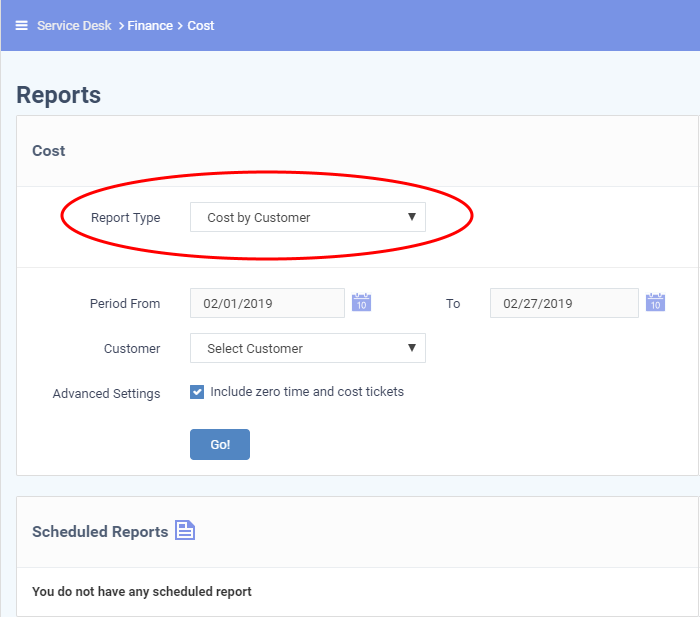
- Period: Enter the start and end date of the report period.
- Customer: Select the customer for which the report should be generated. Leave this at 'Select Customer' to generate a report for all customers.
- Include zero time and cost tickets: Include tickets which did not involve any costs nor time.
See the following sections for more details on
Cost report for a specific customer
- Select the time period for the report
- Select the customer from the 'Customer' drop-down
- Click the 'GO!' button
-
The report contains the details of tickets attended for that customer with asset information, billable time, billable cost, material cost and the sum.
- A typical report for a selected customer looks as follows:
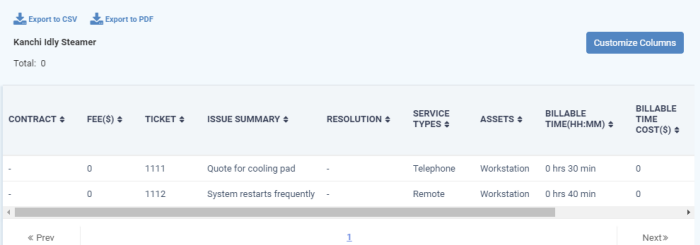
The grand total of costs for the customer is shown at the top of the table. You can change the columns shown by clicking the 'Customize Columns' button. The following is a list of all possible columns:
- Contract - The service contract associated with the customer at the time of attending to the ticket.
- Fee - The subscription fee as per the service contract.
- The contract fees include any fixed weekly/bi-weekly/monthly/annual subscription fees agreed with the customer.
- If no contract is associated with the customer at the time of attending to the ticket, the fee is shown as '0.00'.
- Ticket - The ID number of the ticket.
- Issue Summary - A brief description of the issue.
- In many cases, the issue summary will have been specified by the user or staff member who created the ticket.
- The issue summary of tickets that were created by another ITarian module like EM will include the condition that generated the ticket.
- Resolution - A description of the fix/solution. This is set by the staff member attending to the ticket.
- Service Types - The kind of services rendered during the service sessions, accounted for billing. The possible values are:
- Onsite
- Remote
- Telephone
- Assets - The type of item that the ticket concerns. For example, 'Workstation', 'Server', 'Printer', 'Mobile'.
- Billable Time - Time which is chargeable to the customer for working on their tickets.
- Billable Time Cost - Charges calculated for billable time (in default currency set for your Service Desk).
- Only charges for additional hours are shown here.
- Time becomes billable after all 'pre-paid' hours are used up. Charges are only applied to billable time in excess of the pre-paid hours in the contract.
- Charges are calculated based the asset rates defined in the contract.
- If asset rates are not defined in the contract then the global rates are applied.
- Materials - Total cost of billable items and expenses which were used when resolving the ticket.
- Sum - The amount chargeable for the ticket.
Download Reports
- You can download reports in PDF and CSV formats.
- Click 'Export to PDF' and/or 'Export to CSV' at the top of the table to obtain reports.
Scheduled Reports
-
Click the icon
 beside 'Scheduled Reports' to schedule a report and configure
recipients. See
'Scheduled
Reports' for more details.
beside 'Scheduled Reports' to schedule a report and configure
recipients. See
'Scheduled
Reports' for more details.
- Select the time period for the report
- Leave 'Select Customer' in the 'Customer' drop-down
- Click the 'GO!' button
- The report will contain the total billable time, billable costs, and material costs for each customer.
- A typical report for all customers looks as follows:
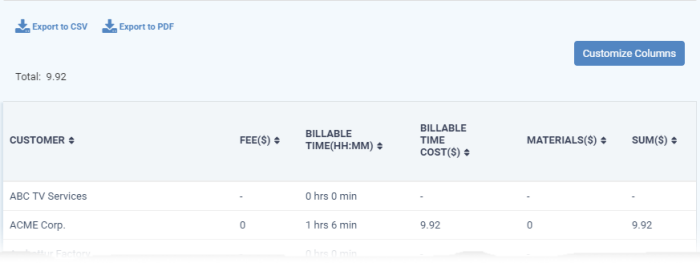
You can
change the columns shown by clicking the 'Customize Columns' button.
The following is a list of all possible columns:
- Customer - The client organization or company.
- Fee – The fixed subscription charge as per the contract with the customer.
- You can charge a contact fee on a weekly, bi-weekly, monthly or annual basis.
- The fee is shown as '0.00' if no contract is associated with the customer.
- Billable Time - Time which is chargeable to the customer for working on their tickets.
- Billable Time Cost - Charges calculated for billable time for the customer (in default currency set for your Service Desk).
- Only charges for additional hours are shown here.
- Time becomes billable after all 'pre-paid' hours are used up. Charges are only applied to billable time in excess of the pre-paid hours in the contract.
- Charges are calculated based the asset rates defined in the contract.
- If asset rates are not defined in the contract then the global rates are applied.
- Materials - Total cost of materials and expenses which were used to resolve the issue.
- Sum - The amount chargeable to the customer.
- You can download reports in PDF and CSV formats.
- Click 'Export to PDF' and/or 'Export to CSV' at the top of the table to obtain reports.
Scheduled Reports
- Click
the icon
 icon beside 'Scheduled Reports' to schedule a report and configure recipients. See
'Scheduled
Reports' for more details.
icon beside 'Scheduled Reports' to schedule a report and configure recipients. See
'Scheduled
Reports' for more details.
Click 'Admin Panel' > 'Finance' > 'Cost' > 'Cost by Contracts'
- A contract report shows the charges generated by a specific contract. The report also shows the number of tickets and support sessions for customers on the contract.
- Reports can be generated for all contracts or specific contracts.
- Reports can be generated for a selected period of time, or for the entire contract duration.
- Reports can be exported to PDF and CSV formats.
|
Tip - Click 'Admin Panel' > 'Finance' > 'Contracts' if you want to view and manage existing contracts. |
Create a contract report
- Click 'Admin Panel' > 'Finance' > 'Cost'
- Select 'Cost by Contracts' in the 'Report Type' drop-down
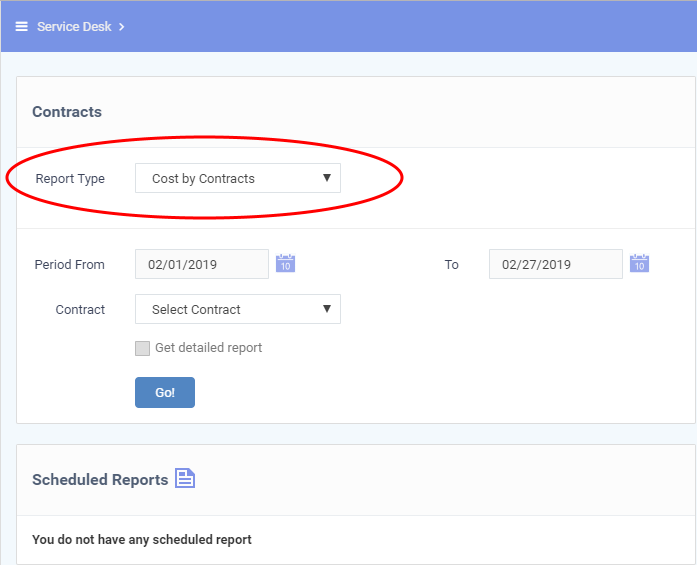
Filters:
- Period: The default report period is from the first day of the current month to the current date. You can choose a different period by modifying the dates in the 'From' and 'To' fields.
- Contract: Select a specific contract for the report. Leave this at 'Select Contract' to generate a report on every contract.
- Get detailed report:
- Enabled - Generate a report which covers the whole period, regardless of the time you chose in the 'Period' filter.
- Disabled - Generate a report for the selected period.
- Click the 'Go!' button to generate the report.
The example shown below is a report for all contracts:
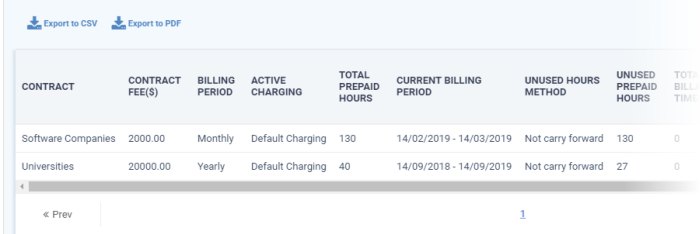
- Contract - The label of the service contract.
- Contract Fee - The subscription fee for the billing cycle as set out in the contract.
- Billing Period - Billing cycle defined in the contract.
- Active Charging - The charging plan applied to the contract.
- Click 'Admin Panel' > 'Manage' > 'Charging' to view and manage charging plans.
- See Manage Charging Plans to read more about charging plans
- Total Pre-paid Hours - The total service time across all service types, covered by the subscription fee.
- Current Billing Period - The period for which the current fee is calculated
- Ununsed Hours Method - Whether or not the contract states unused pre-paid hours should be carried forward to the next billing period.
- Unused Prepaid Hours - The amount of 'pre-paid' time which is still remaining in the current billing cycle.
- Total Billable Time - Time which is chargeable to the customer for working on their tickets.
- Time becomes billable after all 'pre-paid' hours are used up. If you have assigned a charging plan to the contract, then they will be charged at the default/variable rates set out in the plan. If no plan is assigned to the contract then work will be charged at the global asset rates.
- Click 'Admin Panel' > 'Manage' > 'Charging' to view and manage charging rates.
- Click 'Admin Panel' > 'Manage' > 'Assets' to view and manage global asset rates.
- Total Billable Cost - The total cost calculated for the billable time
- Current Fee - The contract fee calculated for the report period.
- # Threads - The total number of service sessions for the customers to which the contract is bound.
- # Tickets - The number of tickets attended for the customers within the report period.
- Sum - The total of 'Total Billable Cost' and 'Current Fee'.
- You can download reports in PDF and CSV formats.
- Click 'Export to PDF' and/or 'Export to CSV' at the top of the table to obtain reports.
Scheduled Reports
-
Click the
 icon beside 'Scheduled Reports' to schedule a report and
configure recipients. See 'Scheduled
Reports' for more details.
icon beside 'Scheduled Reports' to schedule a report and
configure recipients. See 'Scheduled
Reports' for more details.



