Manage the ATP Profiles
- The Advanced Threat Prevention (APT) profile defines the type of scan that should be applied to unknown files downloaded by end-users.
- You can also specify whether unknown files should be run in the container.
- The profile can be applied to 'Web Protection' settings when configuring firewall policies.
- There is only one ATP profile. The settings you configure here will be applied to all policies in which ATP is enabled
To open the ATP profiles interface:
- Click 'Services' > 'Advanced Threat Protection' in the left-hand navigation
- Click the 'Profiles' tab.
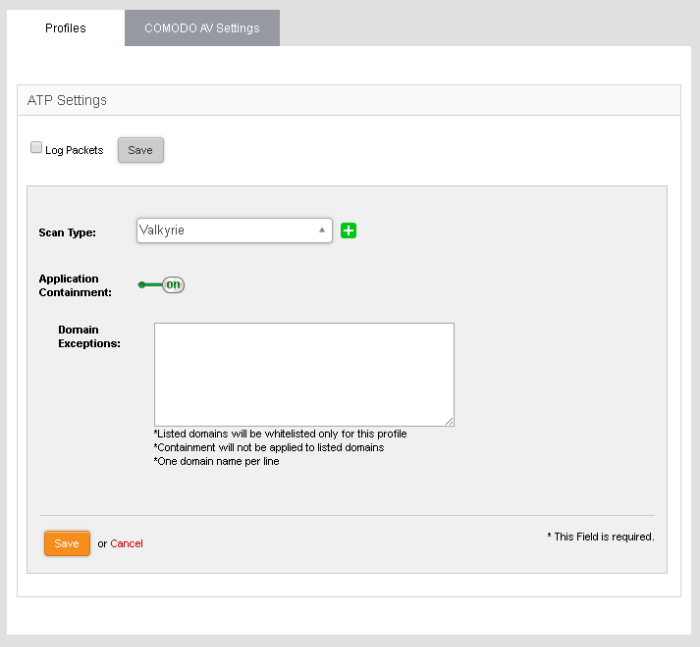
- Log Packets – The Firewall will record events intercepted by the ATP module. You can view the logs in the 'Live Log Viewer' interface. See View Logs for more details.
- Scan Type - Select the threat verdict service you wish to use. Currently only 'Valkyrie' is available.
- Application Containment - Enable or disable containment of unknown files downloaded by users. See application containment in the previous section for more details.
|
Note: Application containment is available only in the paid version of Dome Firewall. |
- Domain Exceptions - Domains you wish to exclude from application containment.



