Configure Scanner Settings
- Touch the hamburger icon at top-left.
- The options on the left let you configure the behavior of the AV scanner.
Configure AV scanner
- Open Comodo Mobile Security
- Login to your account (optional)
- Touch the hamburger icon at top-left, or swipe the screen to the right:
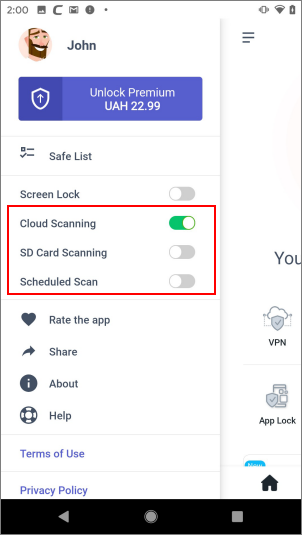
-
Screen Lock - Secure a CMS from the unauthorized access by turning on a fingerprint sensor on theapp . Each time you enact Comodo Mobile Security, you will be prompted to unlock it with a touch ID. Note: Assure the biometric settings on your is active on your device. (Default = Disabled)
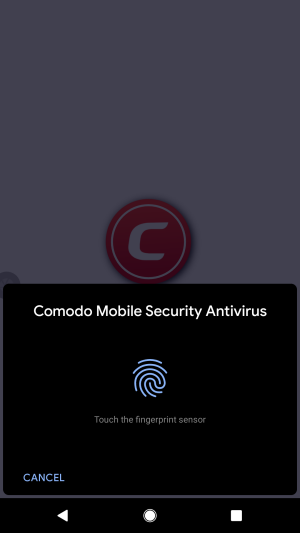
- Cloud Scanning - Improve the accuracy of each scan by incorporating a real-time check of Comodo’s online virus database. The online database contains the most up-to-date information about the latest threats, so CMS can detect new malware even if your local database is outdated. If disabled, CMS only uses the local virus database. (Default = Enabled)
- SD Card Scanning - CMS checks any memory cards mounted on the device during every scan. (Default = Disabled)
- Scheduled Scan - Lets you time-table automatic virus scans. (Default = Disabled). See 'Scheduled Scans' for more details.



