Manage Policies
The Secure Box Central Management Console allows administrators with appropriate privileges to configure policies as per organization requirements. The polices then can be assigned to endpoint groups. Please note that for an endpoint group only one policy can be assigned at a time. However, you can add multiple secure applications for a policy, such as multiple URLs, applications and folders. Refer to the section 'Creating a New Policy' for more details.
To manage polices, click 'Polices Management' on the left:
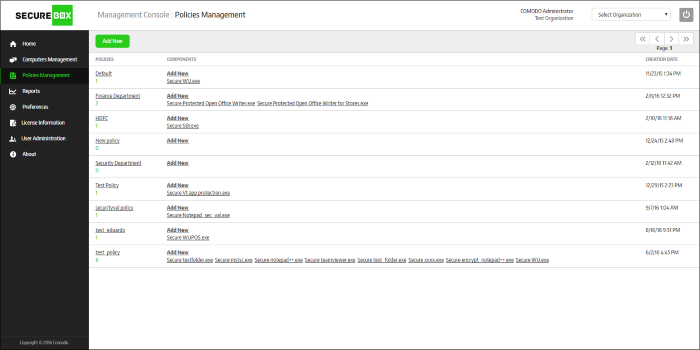
|
Policies Management – Table of Column Description |
|
|---|---|
|
Column |
Description |
|
Policies |
The name of the policy. You can edit the name and description of the policy by clicking on the name. The number below the name of the policy indicates the number of components added to the policy. Refer to the section 'Editing a Policy' for more details. |
|
Components |
Displays the secured items available for a policy. You can edit a secure application of the policy by clicking on the name. Refer to the section 'Editing a Policy' for more details. The 'Add New' link allows you to add a new secure application for the policy. Refer to the section 'Creating a New Policy' for more details. |
|
Creation Date |
The date and time of policy creation by the administrator |
Sorting option
Sorting the entries
Clicking on the 'Policies' and 'Creation Date' column headings sorts the entries based on the ascending/descending order of the entries as per the information displayed in the column.
The interface allows an administrator with appropriate privileges to:



