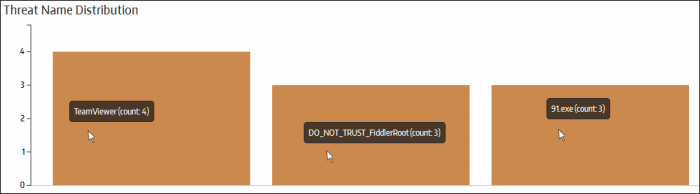The Home Screen
The 'Home' screen contains a snapshot of your SecureBox deployment, showing pie charts of managed/discovered endpoints and detected threats. Threats are also displayed as a bar graph for each category and on which endpoints they were detected.
The 'Home' screen will be displayed by default after logging-in to the console. You can also return here by clicking ‘Home’ at the top of the interface.

Deployment Status
The 'Deployment Status' pie chart displays a summary of endpoints on customer networks. The 'Discovered' segment includes endpoints that were scanned in the network and discovered via Work Group, Active Directory and Network Address. These discovered endpoints will become managed after the CSB package is deployed and accepted by the administrator. The 'Managed' segment provides the number of endpoints on which the SB application is installed and connected to the console. Placing the mouse cursor over a sector displays the respective details.
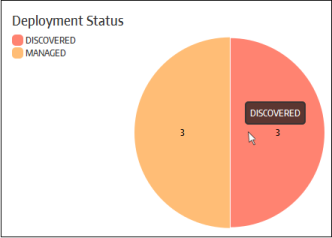
Detected Threats
The 'Detected Threats' chart displays an overview of threats encountered by Secure Box on your managed endpoints. The threats displayed here depend on the protection settings defined in your SecureBox policies. Refer to the section 'Policies' for more details. Place your mouse cursor over a sector to view more details.
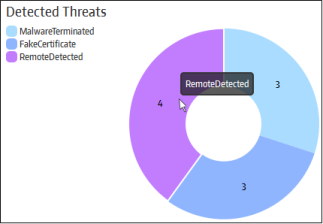
The bar graphs below the pie chart section provide further details about detected threats. These include the number of each type of threat and the details of the endpoints on which they were detected.Placing your mouse cursor over a graph displays more details.
An example of bar graph for a detected threat:
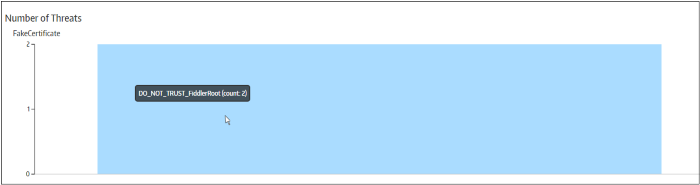
An example of bar graph displaying the details of endpoints on which a threat was detected:
Detected threats in graphical format: