Edit a Policy
The management console allows you to edit a secure application policy
so that changes will be applied to the endpoints in the next polling
cycle.Endpoints will contact the
management console at the time interval specified in
'Preferences'
to check for any policy updates.
To edit a secure application policy name, click 'Polices Management' on the left and then the policy name link that you want to edit.
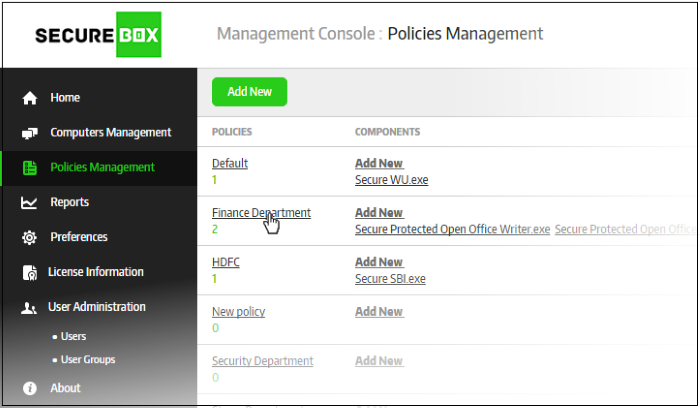
The 'Policy Properties' screen will
be displayed.
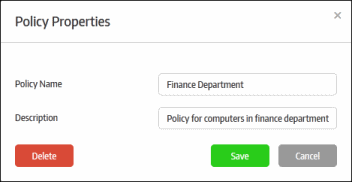
- If required, edit the policy name and description and click 'Save'. Please note that you can edit the name and description of the default policies but cannot delete them.
- Next, click the name of the secure application whose settings you wish to edit:
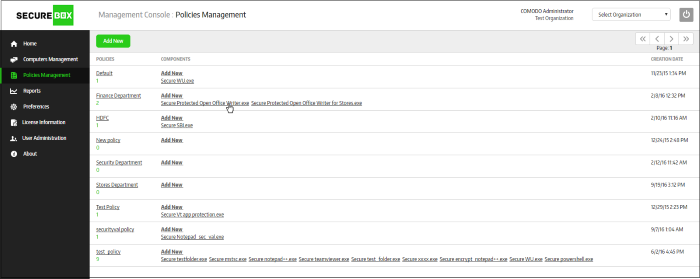
The 'Application Policy Properties' screen of the application will be displayed:
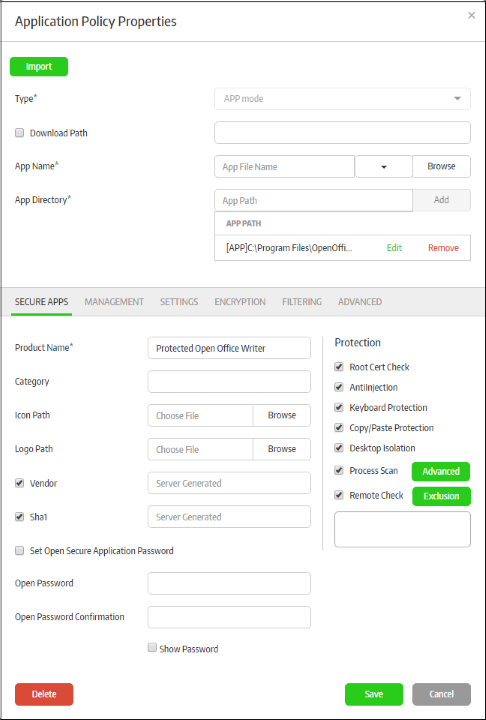
- If you change the protected item's settings details, then the 'Product Name' will remain the same, but CSB will update the secure application for the edited protected item.
- If you change the 'Product Name', then a new security application with the changed name will be created for the protected item with the same settings.
- The policy properties screen is same as that which appears when creating a new secure application for a policy. Refer to 'Configuring Granular Secure Box Application Settings' for more details about editing the settings under the configuration tabs.
To delete a policy
-
Click on the policy name and then the 'Delete' button in the 'Policy Properties' dialog. Please note that you cannot delete the default policy.
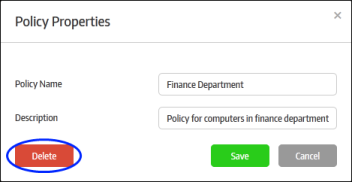
A confirmation dialog will be
displayed.
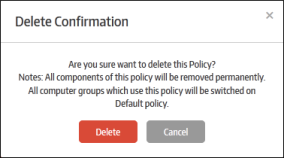
- Click 'Delete' to confirm removal of the policy. Please note the endpoints which used this policy will be given the default policy as replacement.
To delete a secure application in a policy
- Click the 'Delete' button that is available under all the tabs in the 'Application Policy Properties' screen
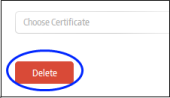
A confirmation dialog will be displayed.
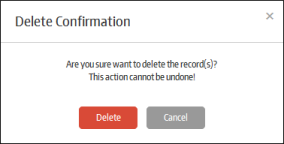
-
Click 'Delete' to confirm removal of the security application



