Access Admin Console of a Firewall Device
You can remotely access the admin console of a managed firewall from the central manager interface.
- Login to the central manager
- Click 'System' in the left-hand menu then select 'Dashboard'
- Click the 'Open UI' link in the tile of a device:
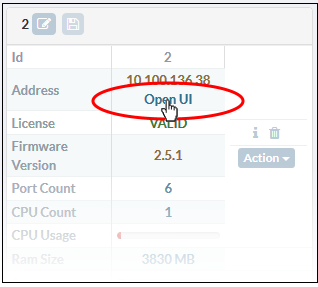
Enter the username and password of the remote firewall:
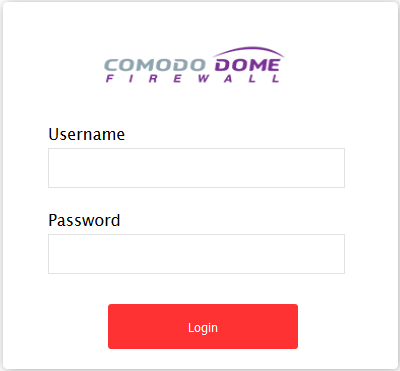
The device admin console will open:
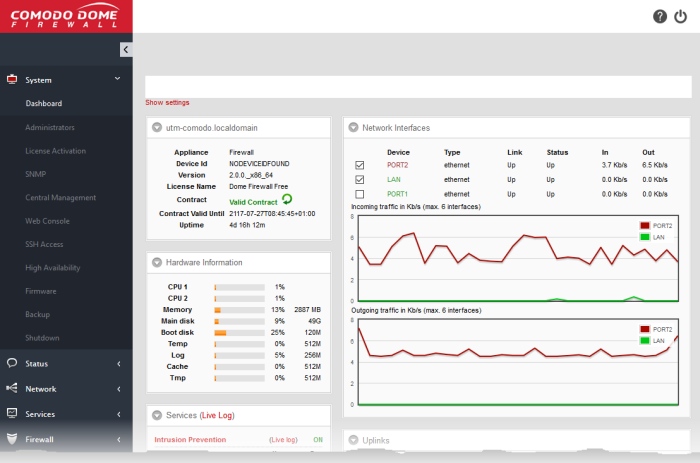
- You can configure the remote firewall as required.
- See Dome Firewall guide at https://help.comodo.com/topic-451-1-936-12755-Introduction-to-Comodo-Dome-Firewall---Virtual-Appliance.html for help to configure and manage a firewall device.



