Activate Firewall Licenses
Dome Firewall Central Manager lets you activate licenses for firewall devices belonging to different organizations.
- You need to purchase and activate a Dome Firewall (DFW) license for each device you wish to manage
- Licenses can be purchased from Comodo Accounts Manager (CAM) at https://accounts.comodo.com or from your Comodo One / Comodo Dragon / ITarian account.
Comodo Account Manager
- Sign in to your Comodo Accounts Manager (CAM) account at https://accounts.comdoo.com. Please create an account if you do not yet have one
- Click 'Sign up to Comodo Dome', choose a DFW license type and complete the purchase process
- An order confirmation mail with DFW license details will be sent to your registered email address
Comodo One / Comodo Dragon / ITarian Console
- Login to your Comodo One / Comodo Dragon / ITarian account
- Click 'Store' then go to the firewall central manager tile
- Click the 'Free' button to begin setup
- After adding to your portal account, you can open it by clicking 'Applications' > 'Dome Firewall Central Manager'. See Integrate Central Manager with Comodo One / Comodo Dragon / ITarian for more details
To activate firewall licenses
- Click 'Organizations' on the left then choose 'License Activation'
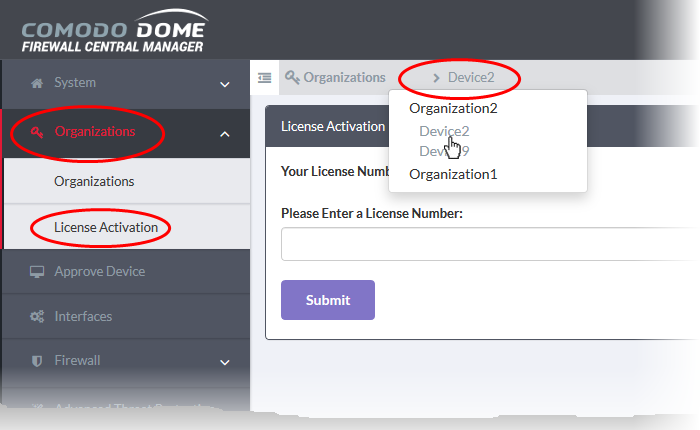
-
Select the device from the drop-down on the title bar
If the device already has an active license, the license key will be displayed.
-
Enter the new license key in the text box under 'Please Enter a License Number' and click 'Submit'
After the license key has been verified, your DFW license will be activated.



