Approve Firewall Device Enrollment
- Firewall devices must be approved by an admin before they can be imported
- See Enroll Dome Firewall Devices if you need help to add a firewall.
- The 'Approve Device' interface lets you approve devices and assign them to organizations.
|
Note:You must have added an organization before you can assign devices to it. See Manage Organizations for help with this. |
- Click 'Approve Device' on the left
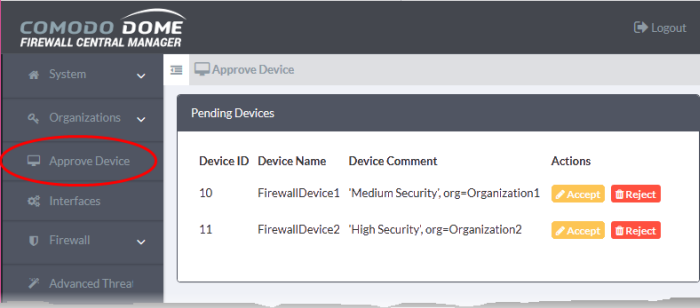
The interface lists all devices which are pending approval.
|
Pending Devices - Column Descriptions |
||
|---|---|---|
|
Column Header |
Description |
|
|
Device ID |
The identification number assigned to the firewall device by Dome Firewall Central Manager. |
|
|
Device Name |
The device label. |
|
|
Device Comment |
A brief description of the device and details of its organization. This can be written when enrolling or editing the device. |
|
|
Actions |
Accept |
Authorize the device enrollment. See To approve a device enrollment for more details. |
|
Reject |
Decline the device enrollment. |
|
To approve a device enrollment
- Click the 'Accept' button in the row of the device to be approved
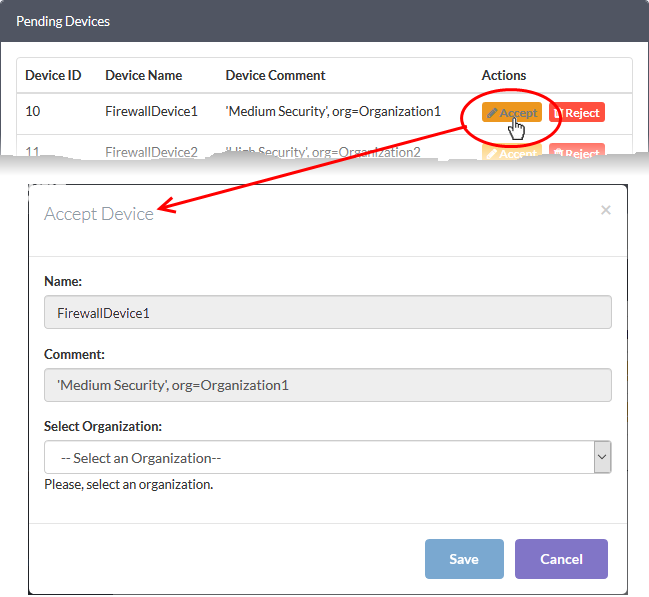
The 'Accept Device' dialog will appear.
- Name - The device label. The name is pre-populated and cannot be edited from this dialog. You can, however, change the name of a device from the dashboard after it has been enrolled. See The Dashboard for more details.
- Comment - Brief description and organization details entered when enrolling the device. This field is pre-populated and cannot be edited.
- Select Organization - Choose the customer to which the device should be assigned. See Manage Organizations if you need help to add an organization to CM.
- Click 'Save' to approve the device and assign it to an organization.
The device will be imported to the central manager and become available for management.
Repeat the process to approve and add more devices.



