The Dashboard
The dashboard shows information about firewall devices which have been added to the central manager.
- Click 'System' > 'Dashboard' on the left to access the dashboard
- Each tile contains info about a specific device.
- The 'Open UI' link lets you login to the firewall directly. You can perform actions like backup data, edit network configuration and configure SSH access.
- You can also edit the name of the device and remove a device.
The dashboard is shown by default whenever you login to the admin interface.
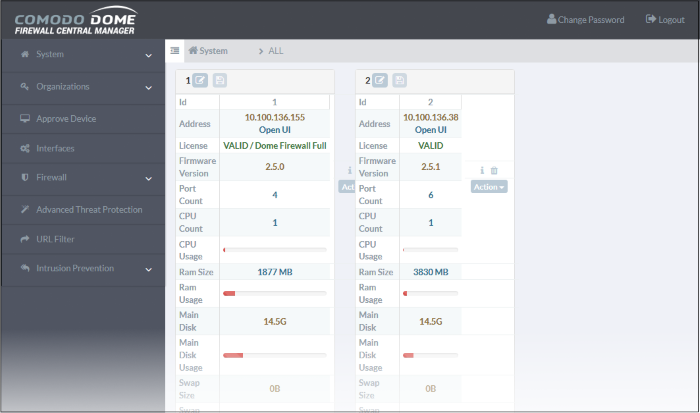
The dashboard shows the last viewed firewall devices after logging in. Use the filter at the top to view only devices which belong to a specific organization.
- Click the filter at the header and select an organization.
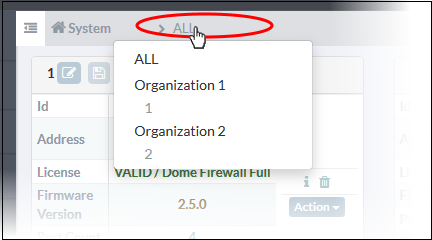
Each tile shows device identification/location/license and hardware/software details. There are also shortcuts to view complete details on various parameters, execute device tasks and more.
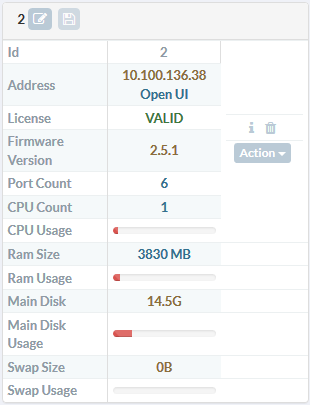
|
Device Details - Table of Parameters |
|
|---|---|
|
Parameter |
Description |
|
ID |
The identification number assigned to the firewall device by the central managerю |
|
Address |
The IP address of the device.
See Access Admin Console of a Firewall Device for more details. |
|
License |
Displays the license type of the device and its status, whether valid or expired. |
|
Firmware Version |
The firmware version number of the firewall device, You can update the firmware from the central manager if required. See Update Firmware Version for more details. |
|
Port Count |
Number of network interfaces connected to the firewall. |
|
CPU Count |
Number of processor resources in the firewall device. |
|
CPU Usage |
The usage of the CPU resources. In a multi-processor device, the cumulative load on all CPU's is indicated. |
|
RAM size |
The size of the system memory in the firewall device. |
|
RAM Usage |
Shows the amount of system memory currently used. |
|
Main Disk |
Shows the size of root partition of the disk drive in the firewall appliance. |
|
Main Disk Usage |
Shows the current usage of the root partition of the hard disk in the firewall device. The disk usage should not exceed 95%. |
|
Swap Size |
Shows the size of memory dedicated for swapping services/processes in the firewall device. |
|
Swap Usage |
Shows the current usage of the swap memory. The average swap usage will be below 20%, if not all the services are used all the time. |
|
Control Buttons |
|
|
Edit |
Allow you to change the name of the device as identified in the dashboard.
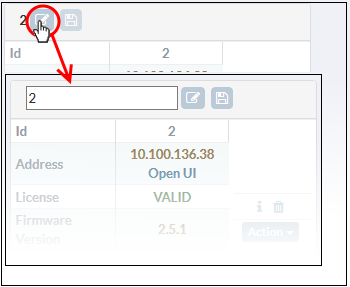
|
|
Information |
Shows the details on currently running services and disk usage on the firewall device. See View Details of a Firewall Device for more details. |
|
Trash Can |
Removes the firewall device from management. |
|
Action |
Contains options to execute important configuration changes in the firewall device. See Quick Actions on a Firewall Device for more details. |



