Update Firmware Version
The firmware settings interface allows you to:
- View firmware version installed on each firewall device and update the firmware if required.
- Send an update command to every device, or only to devices associated with a specific organization. All devices with older firmware versions will be updated.
To view and update firmware on individual devices
- Click 'System' on the left then select 'Firmware'
- Select the 'Device' under the required 'Organization' from the drop-down at the title bar
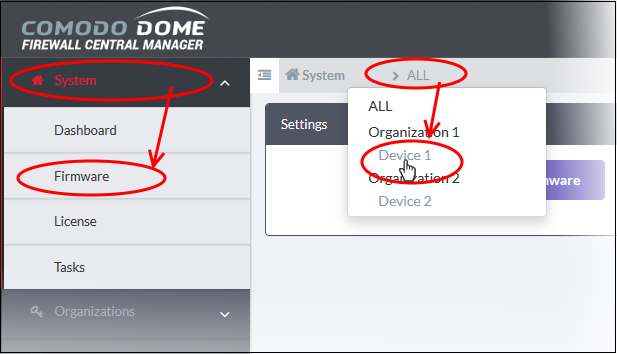
The details of the currently installed firmware on the selected device will appear in the right pane.
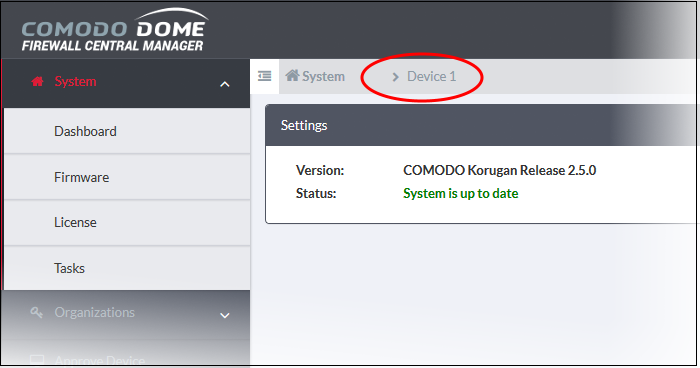
- Version - Shows the version number of the Comodo Dome Firewall Firmware installed on the selected device.
- Status - Indicates whether your firmware is up-to-date. If it indicates 'System must be updated', you can initiate the update process by clicking the 'Update Firmware' button. The firmware will be automatically downloaded and installed.
To upgrade the firmware version on a group of firewall devices
- Click 'System' on the left then select 'Firmware'
- Select the group of devices to be updated
- Select 'ALL' from the drop-down at the title bar to update firmware on all managed devices at-once.
- Select the 'Organization' from the drop-down at the title bar to update only group of devices belonging to the organization.
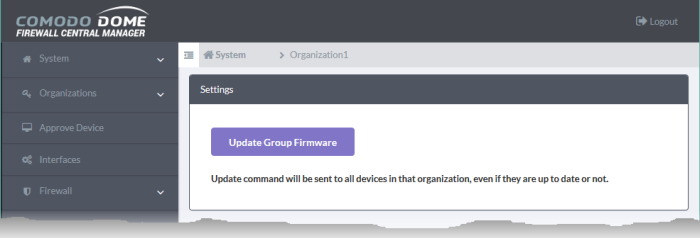
- Click the 'Update Group Firmware' button
- The command can be sent to all devices in the group at once.
- On receiving the command, devices with an older version of Dome Firewall firmware will automatically download and install the latest version.



