Manage Organizations
- Click 'Organizations' > 'Organizations' on the left
- This area lets you add and update customer organizations for whom you manage firewall devices.
- After adding an organization, you can assign devices to it in the 'Approve Device' area.
|
Note:
|
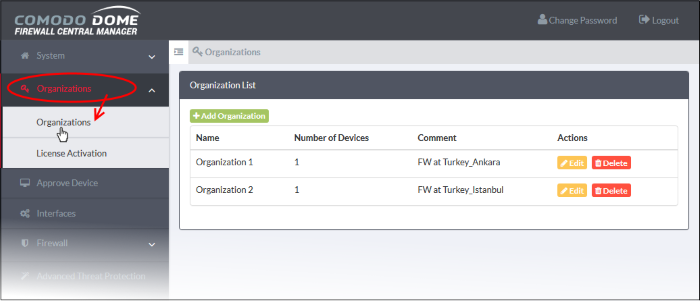
|
Organization List - Column Descriptions |
||
|---|---|---|
|
Column Header |
Description |
|
|
Name |
The name of the organization / company. |
|
|
Number of Devices |
The number of devices enrolled and assigned to the organization. |
|
|
Comment |
A brief description of the organization entered as remark when creating/editing the organization. |
|
|
Actions |
Edit |
Modify organization details. |
|
Delete |
Remove an organization from central manager. |
|
Add Organizations
- Click 'Organizations' > 'Organizations' on the left
- Click 'Add Organization' at the top left of the interface
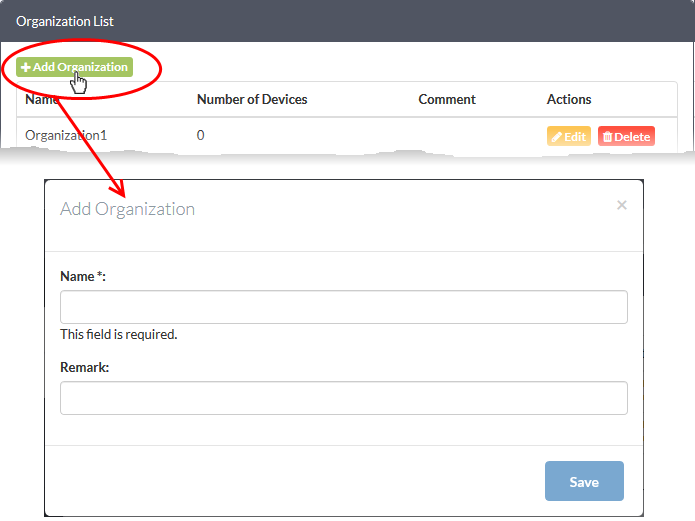
The 'Add Organization' dialog will appear.
- Name - Enter the name of the customer organization you want to enroll
- Remark - Enter a short description of the organization
- Click 'Save' to add the organization.
- Repeat the process to add more organizations
Edit an Organization
- Click the 'Edit' button in the row of an organization to edit its name and description
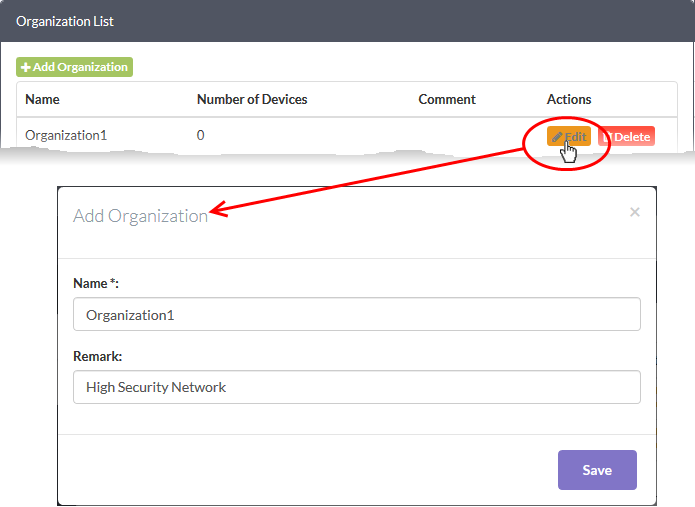
The 'Edit Organization' dialog is similar to the 'Add Organization' dialog.
- Edit the name and short description of the organization and click 'Save'.
Remove an Organization
- Click the 'Delete' button in the row of an organization
The organization will be removed from the list. Please note that any devices under the organization will also be removed.



