Configure SSH Access for a Firewall Device
- SSH connections let you provide access to managed firewalls from clients in external networks.
|
Note: SSH access grants access to important information and configuration data which are inaccessible via Dome Firewall's GUI interfaces. Administrators should provide SSH access and authorization with caution. |
To enable and configure SSH access for a firewall device
- Click 'System' on the left then select 'Dashboard' to open the dashboard
- Click the 'Actions' button on the tile of the device
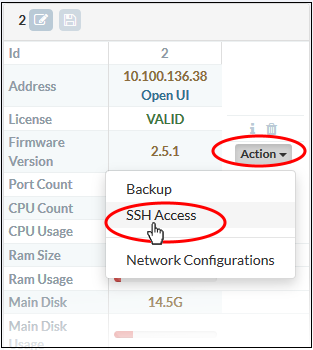
- Choose 'SSH Access' from the options
The 'SSH Access Settings' dialog for the device will appear.
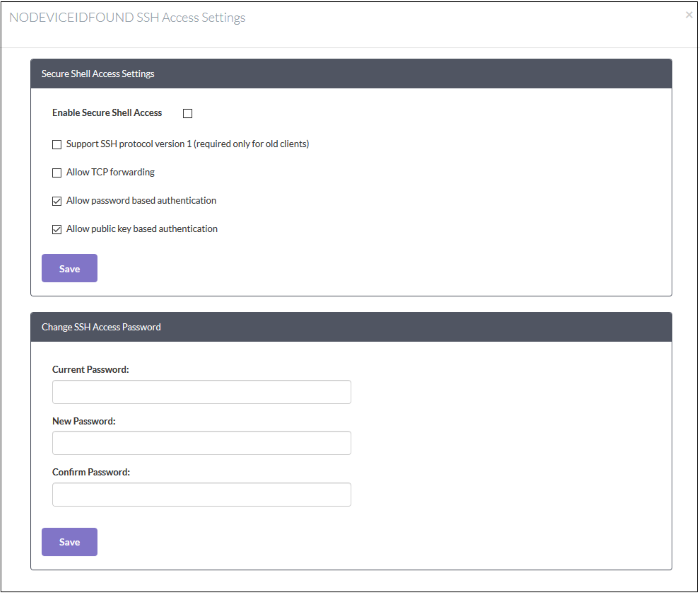
|
Secure Shell Access Settings – Table of Parameters |
|
|---|---|
|
Form Element |
Description |
|
Enable Secure Shell Access |
Allow or deny SSH access to the firewall device. |
|
Support SSH protocol version 1 (required only for old clients) |
Select this option only if you are using old SSH client that do not support the newer versions of the SSH protocol. |
|
Allow TCP forwarding |
Select this option to allow other protocols like TCP to tunnel through SSH. |
|
Allow password based authentication |
Select this option if you plan to use password authentication for admins who login to the management console over SSH. |
|
Allow public key based authentication |
Select this option if you plan to use public key type authentication for admins who login to the management console over SSH. As a prerequisite, The public keys need to be added to the file /root/.ssh/authorized_keys. |
- Select the required options and click 'Save' for your settings to be applied to the device.
|
Change SSH Access Password – Table of Parameters |
|
|---|---|
|
Forrn Element |
Description |
|
You can change the password for SSH access from external network. |
|
|
Current Password |
Enter the currently used password for the administrator account to login to the shell for administration. |
|
New Password: and Confirm Password |
Enter the new password to replace the current password and re-enter the same in the 'Confirm Password' field. Note: The new password should be at least eight characters long and could not be easily guessed. They should contain a mixture of upper and lower case letters, numbers and special characters. |
- Enter the old and new passwords and click 'Save'.
Your settings will be applied to the device.



