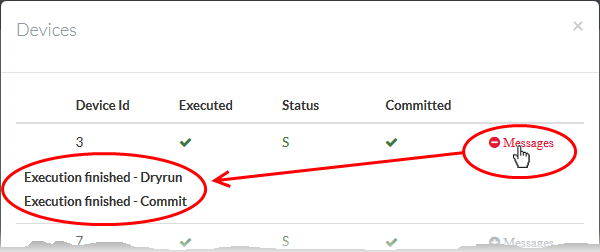View Management Tasks
The 'Tasks List' interface shows configuration and management actions executed by the central manager on managed devices.
- Central Manager first executes a test (or dry run) of each action on target devices.
- The action is only committed to a device if the test run is successful.
- You can view error messages in the information dialog of the action.
To view the list of actions
- Click 'System' on the left then select 'Tasks'
The 'Tasks List' will open on the right pane.
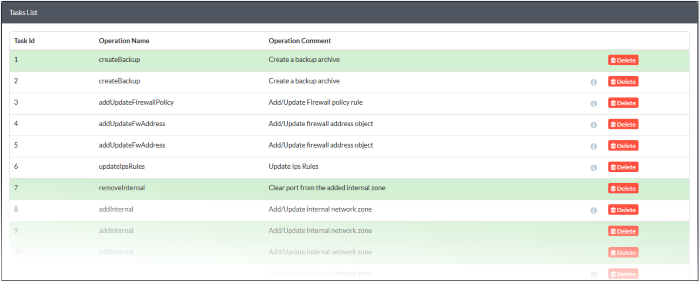
- Green background - Actions that passed the test run on all target devices and successfully committed on those devices.
- White background - Actions that failed the test run on some of the target devices and hence not committed on those devices. You can recommit these actions to be applied on those devices bypassing the test run. See Manually Committing Actions on Selected Devices for more details.
|
Tasks List - Column Descriptions |
||
|---|---|---|
|
Column Header |
Description |
|
|
Task ID |
The identification number assigned to the action by Central Manager. |
|
|
Operation Name |
Indicates the action executed. |
|
|
Operation Comment |
A short description of the action. |
|
|
Controls |
Info |
Clicking the Info icon opens the list of devices on which the action was applied and executed. You can view the status of execution and recommit the action pending on some devices. See View Details of an Action for more details. |
|
Delete |
Removes the entry from the list. See Remove Tasks from Tasks List for more details. |
|
- Click the information icon
 to open the list
of devices on which the action was applied and their statuses
to open the list
of devices on which the action was applied and their statuses
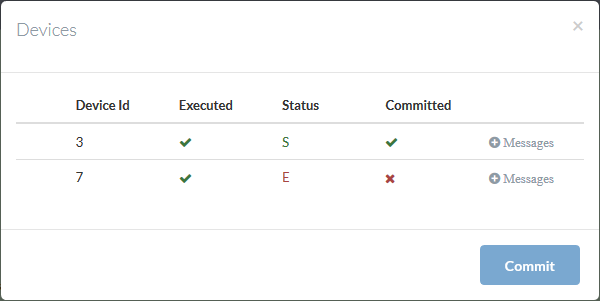
|
Devices List - Column Descriptions |
||
|---|---|---|
|
Column Header |
Description |
|
|
Device Id |
The identification number assigned to the firewall device by the central manager. |
|
|
Executed |
Indicates whether the action was executed a test run on the device. |
|
|
Status |
Indicates whether the action passed/failed the test run on the device.
|
|
|
Committed |
Indicates whether the action was successfully applied and completed on the device. |
|
|
Controls |
Messages |
Click the 'Messages' link to view the error/success messages generated during the test run and the commitment of the action.
|
Manually
Committing Actions on Selected Devices
The actions that were not completed on all/some devices are displayed with white background in the 'Tasks List' interface. You can reapply the action to those device(s).
- You should first read and analyze the error message generated at the end of the test run
- If the error occurred can be ignored and the action can be applied, you can recommit the action
To re-apply an action on a device
- Click the information icon
 in the row of an
action with white background to open the list of devices
in the row of an
action with white background to open the list of devices
- Click the 'Messages' link in the row of device on which the action was not completed
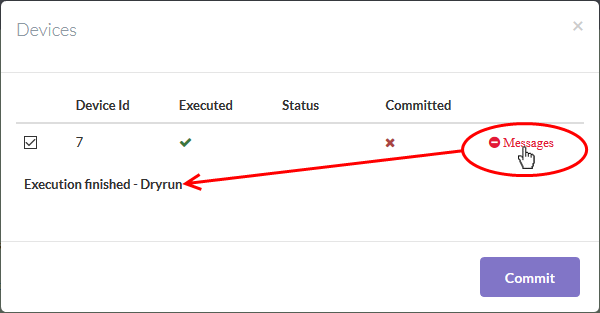
- Analyze message to check the status/error occurred
- Click 'Commit' to re-apply the action
The action will be completed on the device without executing the test run again.
You can remove the unwanted and
completed action entries from the tasks list.
To remove individual entries
- Click the 'Delete' button at the right end of a row
A confirmation dialog will appear.
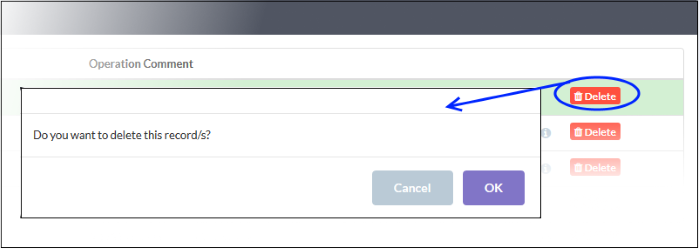
- Click 'OK'
The entry will be removed from the list
- Repeat the process to remove more entries
To remove all completed actions at-once
- Click the 'Delete Completed Tasks' button at the bottom of the 'Tasks List'
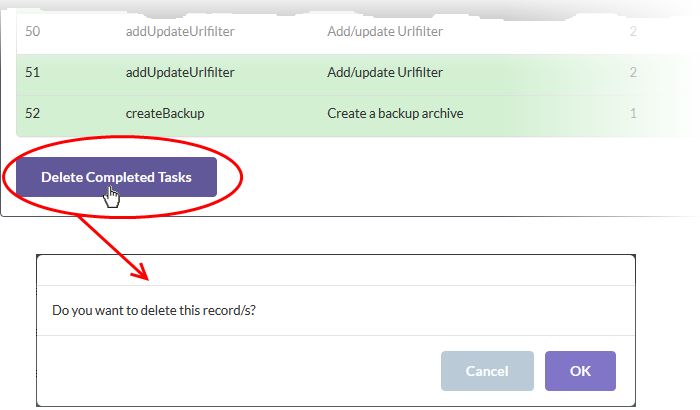
- Click 'OK' in the confirmation dialog
All completed actions will be
removed from the list.