Configure the Intrusion Prevention System
- Click 'Intrusion Prevention' > 'IPS Settings' in the left-hand menu
- The 'IPS Settings' interface lets you configure ruleset updates for Snort. Updates can be scheduled to run automatically at specific intervals
- These settings will be applied to devices when you choose the 'default' intrusion prevention profile in the 'Content Flow Check' section of a firewall rule
- See Content Flow Check Settings if you want advice on this.
To configure the IPS ruleset update schedule for default profile
- Click 'Intrusion Prevention' > 'IPS Settings'
- Select the organization/device from the drop-down in the title bar
- A default profile applied to an organization will apply to all devices in the organization.
- A default profile applied to an individual device will apply only to the device in question.
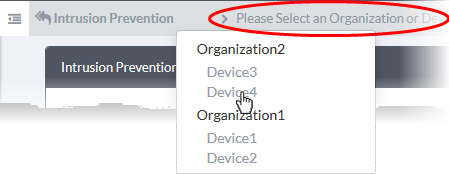
The 'IPS Rules Settings' interface for the selected organization/device will appear.
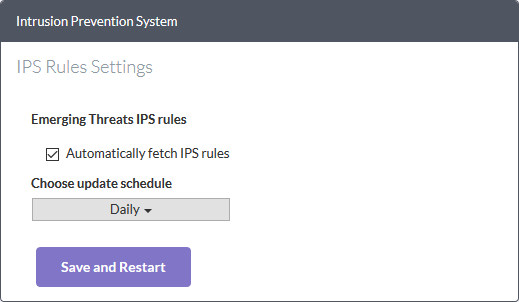
- Automatically fetch IPS rules - If enabled, Dome Firewall will download and install ruleset updates at the schedule you choose.
- Choose update schedule - Select the interval for automatic updates. The available options are:
- Hourly
- Daily (Default)
- Weekly
- Monthly
- Click 'Save and Restart'



