Configure L2TP Server
- Click 'VPN' > 'L2TP' in the left-hand menu to open the L2TP server interface
- Dome Firewall allows remote clients using Layer 2 Tunneling Protocol (L2TP) to connect to an IPsec VPN tunnel.
- You need to enable L2TP server on the appliance in order to allow L2TP clients.
- Note - Existing L2TP server configurations are not imported when you add a device. We recommend you remove them from the device before importing, then configure them again in central manager.
To configure L2TP server
- Select a firewall device or organization from the gray bar above the table
- Click 'VPN' on the left then select 'L2TP'
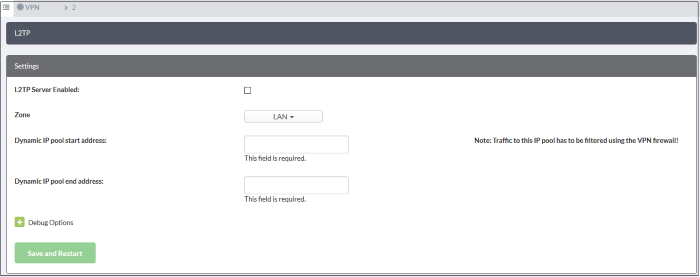
- L2TP Server Enabled - Activate the L2TP service
- Zone - Choose the internal zone which external clients/networks will access over the IPsec VPN
- Dynamic IP pool start address/end address - The IP range from which addresses are assigned to external clients connecting over L2TP
- Debug options - Configure the level of detail logged for L2TP events in the event of connection failures. The log file is stored at /var/log/messages on the appliance Click the '+' button to view further options.
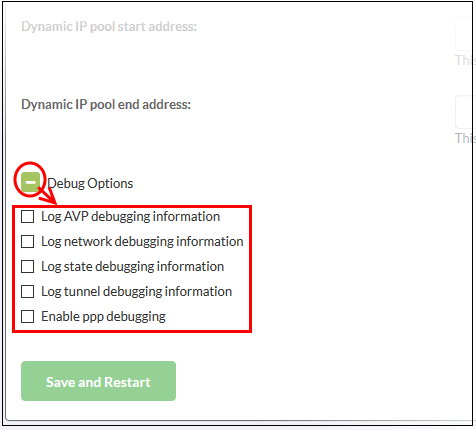
-
Click 'Save and restart'. The VPN server will be restarted for your configuration to take effect.
In order to allow several L2TP users to connect through the IPsec tunnel, the end users have to be created for the service. See 'Configure IPSec / L2TP Users' for more details.



