Configure CRM Settings
- Click the cog icon at top-right of the interface to access CRM settings
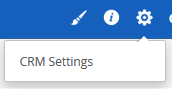
- Studio – Picklist Editor.
- Allows you to modify which values are shown in drop-down menus when creating or editing a record in various modules.
- By default, Customer Relationship Management (CRM) will show all relevant records in the drop-down menus. The picklist editor lets you customize these menus to your requirements. You can add new values, rearrange the order of values, assign values, rename values and delete values.
- For example, if you choose the 'Products' module, you can choose the contents of the 'Manufacturer', 'Product Category', 'Vendor Name' and 'GL Account' drop-down menus.
- You can also create custom drop-down menus for specific roles. For example, you may want 'Account Admins' to see all available values in a drop-down when creating a new record, while 'Agents' are only shown a limited selection.
- Templates - You can customize the application by uploading your company logo and details. The logo will appear on the CRM home page. Your logo and address will also feature in email templates, quotes, invoices and other customer facing items.
- Other settings
- You can add your outgoing mail server so you can send mails directly from the CRM
- You can upload a standard terms and conditions for your products
- You can specify which currencies should be available in the CRM
- You can add new taxes and specify tax rates
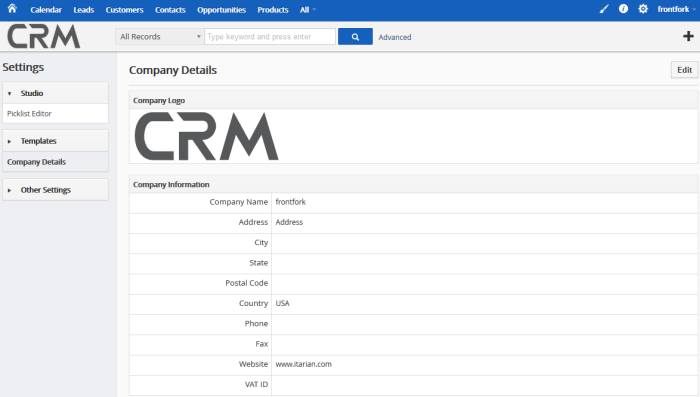
The following sections explain more about each of the settings:



