Mass Management of Services
You can edit
/ delete / import / export / de-duplicate multiple service records at
once. This is useful when you are updating details that are common to
a set of service records.
|
Tip: If you want to update the details of a single service record:
|
The interface allows you to:
Edit common details of several service records
- Click 'All' > 'Services' to open the 'Services List' interface
- Select the service you want to edit
- Click 'Actions' > 'Edit'
The 'Mass Editing Services' pop-up will appear:
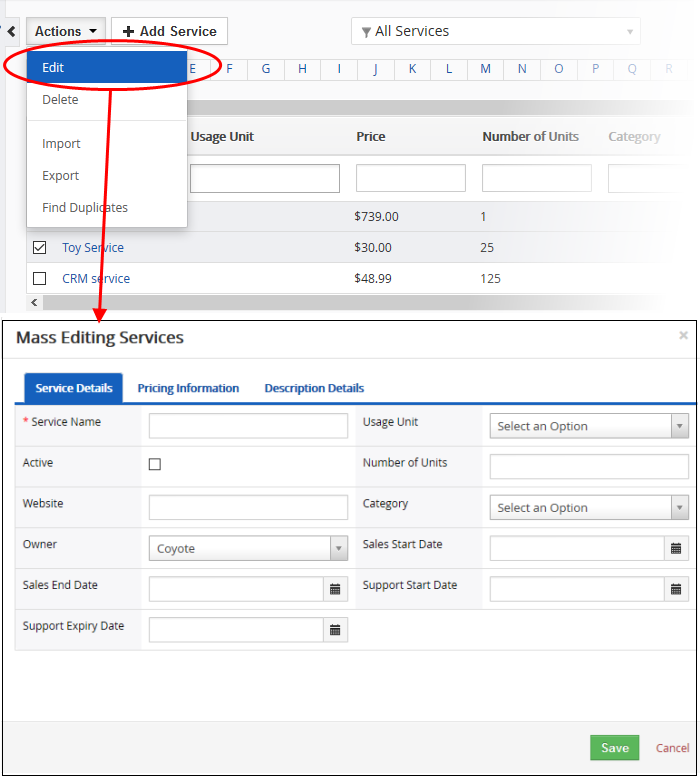
This interface contains four tabs:
- Service Details – Allows you to specify service name, usage units and more. See this table for descriptions of the fields in the 'Service Details' tab.
- Pricing Information – Allows you to enter the values for commission rate of the service. See this table for details about commission
- Description Details – Allows you to enter a common description for the selected service records.
Click 'Save'.
Delete service records
Service records that are no longer required can be removed.
- Click 'All' > 'Services' to open the 'Services List' interface
- Select the services to be deleted
- Click 'Actions' and choose 'Delete' button.
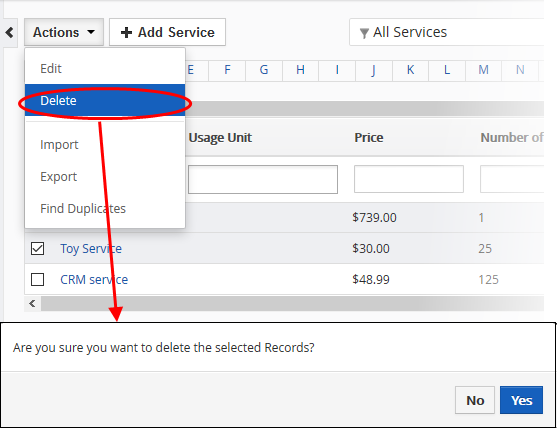
- Click 'Yes' in the confirmation dialog to remove the record(s)
Import / export service records
Export:
- Click 'All' > 'Services'
- (Optional) Manually select the services you wish to export
- Click 'Actions' > 'Export'
- Choose whether to export selected records, all visible records, or all records
- Click 'Export Services'
- The services will be exported to a .csv file
Import:
- Click 'All' > 'Services'
- Click 'Actions' > 'Import'
- Browse to the file containing your service records
- Specify the format of your file (.csv or .vcf)
- Click 'Next' to begin the import.
See 'Import and Export Records' for more information.
- Click 'All' > 'Services' to open the 'Services' interface
- Click 'Actions' and choose 'Find Duplicates'
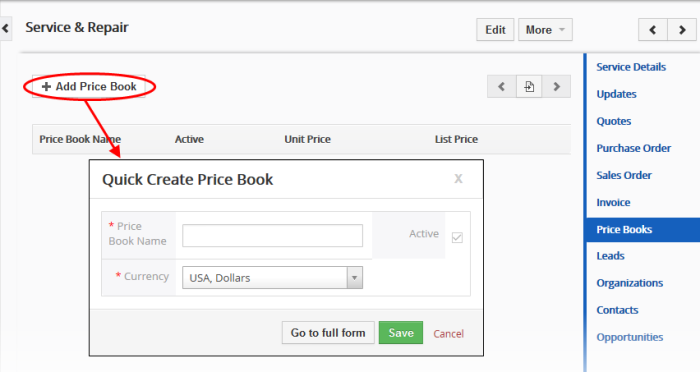
- Click in the 'Available Fields' box and choose the invoice related fields from the drop down. 'Ignore empty values' means the CRM will not consider matching blank fields as an indication of a duplicate.
- Click 'Find Duplicates'
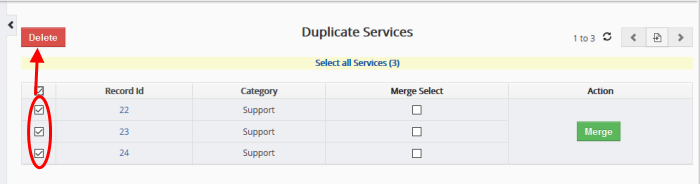
- To delete a duplicate service record, select it and click the delete button at top left
- To merge duplicate records, select them from the 'Merge Select' column and click 'Merge'

The 'Merge Records In > Services' dialog will be displayed:
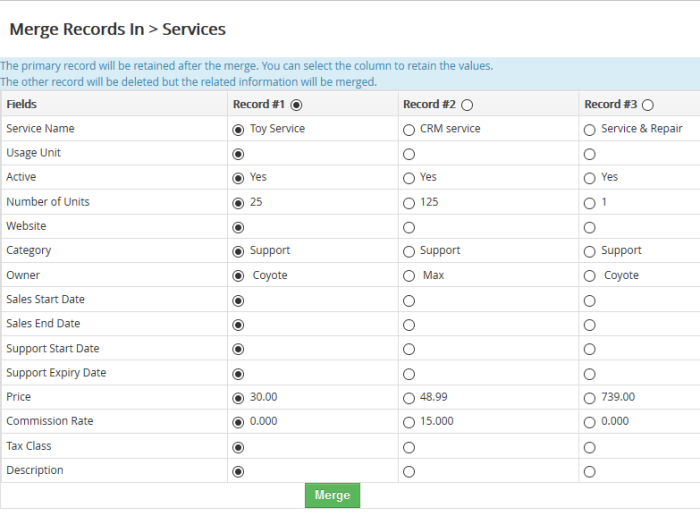
- The selected 'Record #' is the primary record. Select other record to change the primary record
- Select the column values that should be retained in the merged primary record. Please note you can select only one column value for the merged record
- Click 'Merge'. The records will be merged and displayed in the 'Services List' page as per the selected column values.



