Manage Sales Orders
- The 'Sales Order List' interface lets you view and update sales order details, including recurring invoice information, purchase order information and more.
- You can also schedule 'To Do' activities for the sales order from this interface. The activities will be reflected in the calendars of team members assigned to the sales order.
- You can create an invoice or associate an existing invoice record from an invoice details page.
- You can send emails of the sales order in pdf format.
View sales order details:
- Click 'All' > 'Sales Order' to open the 'Sales Order List' interface
- Click on a sales order to open its details page
To edit a sales order:
- Click 'All' > 'Sales Order' to open the 'Sales Order List' interface
- Click on a Sales Order's name and then the 'Edit' button at the top right of the 'Sales Order Details' interface.
OR
- Click 'All' > 'Sales Order' to open the 'Sales Order List' interface
- Place your mouse cursor over the name of a sales order to reveal the action buttons on the right side of the row.
- Click the 'pencil' icon to open the 'Sales Order' edit interface:
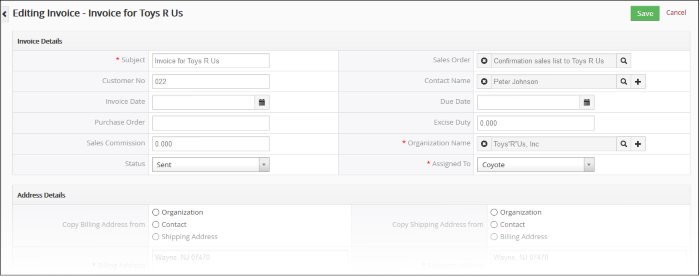
-
See this table for descriptions of the fields in the 'Sales Order Details' interface
Activities
A 'To Do' activity is a task with a set start time and a due date. You can assign a 'to do' regarding the sales order to a staff member. For example, you may want the staff member to send it to the customer by a certain time. You can add a description in the field at the bottom. 'To do' activities will be added to the CRM calendar.
Create a 'To Do' activity :
- Click 'All' > 'Sales Order' to open the 'Sales Order List' interface
- Click on a sales order to open the sales order details interface
- Click 'Activities' from the menu on the right
- Click the '+ Add To Do' button in the activities interface.
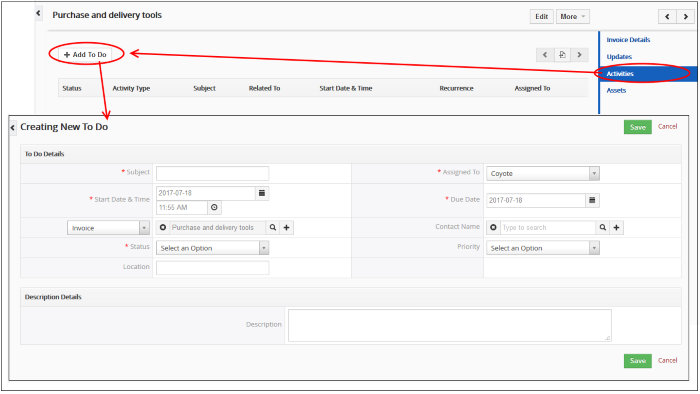
The 'Creating New To Do' screen will be displayed:
- Enter the required details and click 'Save'.
See 'Manage Shared Calendar' for more details on the 'Event/To Do' full form.
The interface lets you do the following:
- Sales Order Details - Displays the sales order details
- Updates - View the modifications done on the sales order record
- Activities – Allows you to view and add future tasks related to the sales order
- Invoice - View and create invoices from the sales order. See Manage Calendar for more details.
See Associate Records From Other Modules To A Sales Order for more details.
Manage operations in detail view of the Sales Orders module
- Select a desired sales order record
- Click 'Edit' to modify a field information
- In 'More' select the following to,
- 'Delete Sales Order' to delete sales order record
- 'Duplicate' to create a new sales order record with similar properties
- 'Export to PDF' to export the sales order record in the default PDF
- 'Send Email with PDF to send the sales order in pdf format
- 'Create Invoice' to create the invoice related to the sales order record.



