Add Website Bookmarks
- The 'Our Sites' sections lets you add bookmarks to important internal or external resources. For example, you may wish to bookmark your support portal, your document repository or your marketing shared drive.
- Adding bookmarks allows you to more tightly integrate Customer Relationship Management (CRM) with your existing sales and marketing infrastructure. All bookmarks will be visible to all team members.
To view Bookmarks:
- Click 'All' > 'Our Sites' to open the 'Our Sites List' interface.

To add a Bookmark :
- Click 'All' > 'Our Sites' to open the 'Our Sites List' interface.
- Click '+ Add Bookmark'
- Click the 'Add Bookmark' button:
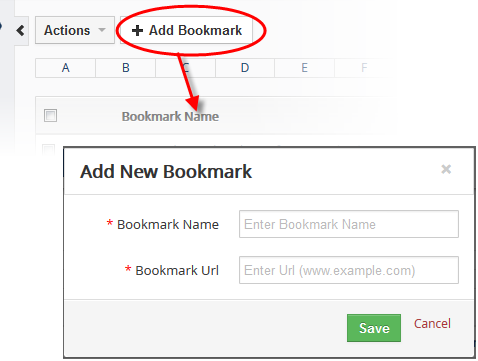
- Enter a name for the URL you wish to save. For example, 'Marketing Database'
- Enter the website URL
- Click 'Save'. The bookmark will appear in the 'Our Sites' interface
- Place your mouse cursor on the bookmark and click the edit icon beside it
- Place your mouse cursor on the bookmark and click the 'Trash' icon beside it
OR
- Select the bookmark then click 'Actions' > 'Delete'
- Click 'Yes' to confirm the deletion
- Click the reload button on top-right
| Note: You cannot restore accidentally removed bookmarks. |



