Set Browser Languages, Fonts and Encoding
The ‘Customize Fonts’ area lets you change the style, font and size of the text you see in the browser.
- Click the menu
 at top-right
at top-right
- Select
'Settings'
- Select 'Appearance' > Click 'Customize fonts'
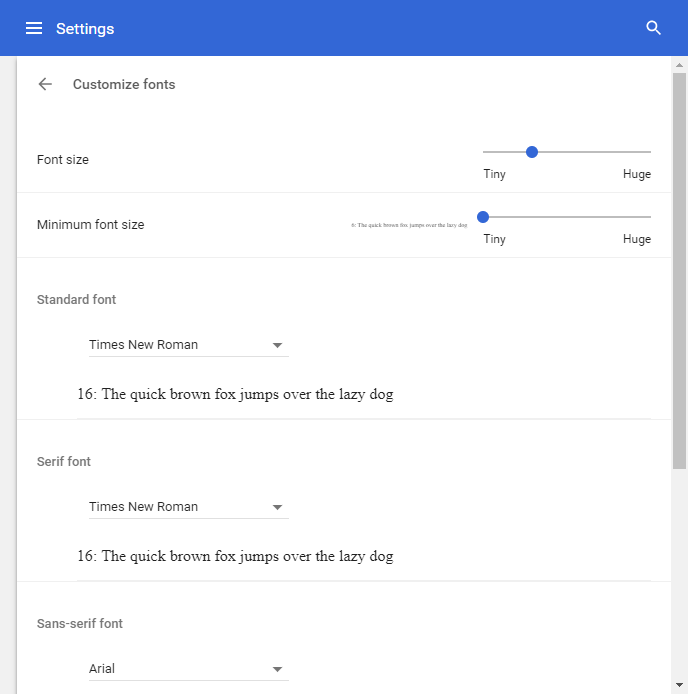
- Select
the font and encoding settings that you want the browser to display
Note: Text might not display correctly if the default encoding is not compatible with the one that is required by the website
- Click 'Advanced font setting' to customize font settings for different language scripts
- This link opens app page on the Chrome web store
- Click 'Add to Chrome' to add the extension
Choose your preferred language
- Click the menu
 at the top-right
at the top-right
- Select 'Settings' > scroll to 'Advanced'
OR
- Click the hamburger icon at top-left
- Select 'Languages'
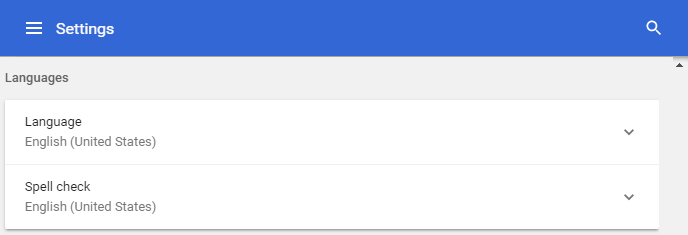
- Click 'Language' to set the language that you want the browser to show.
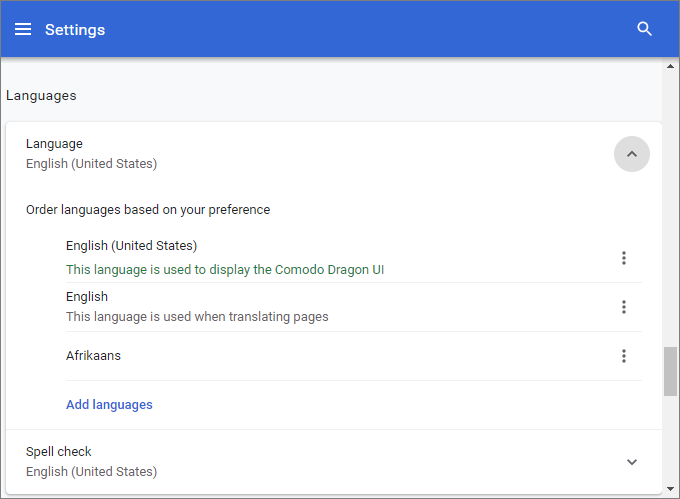
-
For more details on how to set a language, see Customize the Spell Checker section.



