Cloud Print Settings
- The cloud print feature lets you print documents from anywhere.
- You can access your printers from multiple devices, including your phone, tablet and PC.
- Cloud Print lets you:
- Print from anywhere
- Manage your printer
- Share print access with your friends
|
Note: Make sure you connect your printer to the service before starting cloud printing. |
Access to Google Cloud Print settings
- Click the menu button
 at top-right
at top-right
- Select 'Settings' > Click 'Advanced'
OR
- Click the hamburger icon at top-left > Click 'Advanced'
- Click the 'Printing' section > Click 'Google Cloud Print'
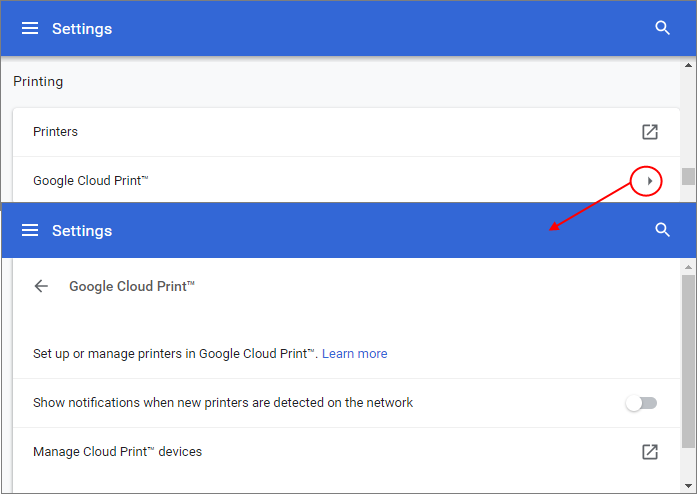
- Set up or manage printers in Dragon Cloud Print – Share your printers with other computers or print over Wi-Fi.
- Show notifications when new printers are detected on the network - If enabled, an alert is shown when a new printer is detected. You can then add the printer to Google Cloud Print.
- Click 'Manage Cloud Print devices' to customize devices and printers you want to associate with your network
- If you have not signed in to Comodo Dragon with your Google Account, click the 'sign in' link under 'My devices'
- The list of available devices that are already registered with Google Cloud Print will be displayed including any new devices that are available on the network
- Choose the printers that you want to connect and then click 'Add printers'
The selected printer is now connected to Google Cloud Print via your Google Account. You can print to this cloud printer from anywhere when signed in.
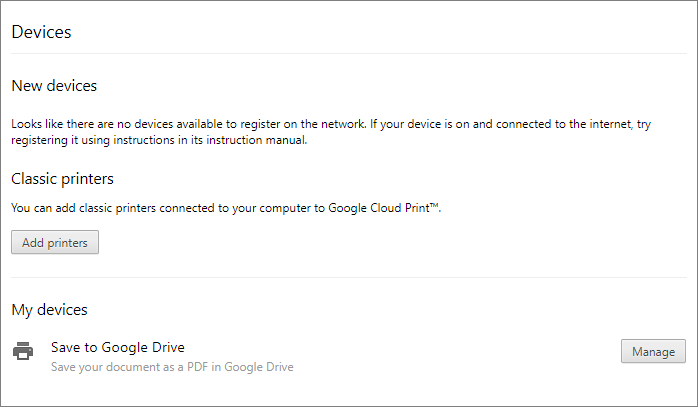
You can share your printer with your friends who also can print after signing in to their Google Accounts.
Select
a printer you want to share
from the list of printers and click 'Share'. Your friends will
receive a notification.
- Click 'Printers' to manage the printers and scanners on your OS



