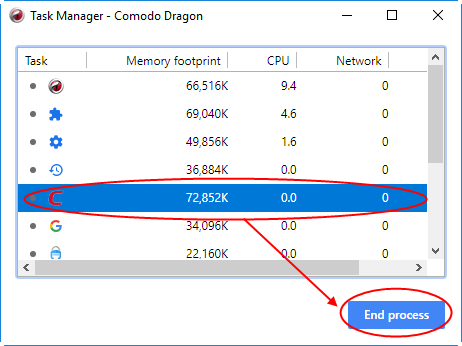View Task Manager from Comodo Dragon
The Dragon
task manager lets you view and control all processes that Dragon is
currently running.
- Click the menu button
 located at the top-right corner
located at the top-right corner
- Select 'More tools' > 'Task manager' from the menu
OR
- Press Shift + Esc (while Dragon is your active application)
The interface
shows the memory, CPU and network traffic consumed by these
processes:
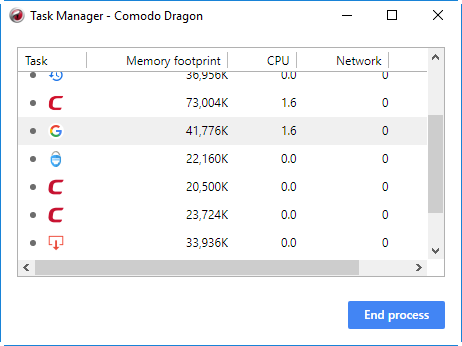
- Task - Name of the Comodo Dragon process
- Memory footprint - RAM consumed by the process
- CPU - How much CPU processing power is used by the Dragon process
- Network - How much network traffic is being used by that process
- Process ID - The identification number of the Dragon process
Advanced
users can add or remove columns by right-clicking anywhere in the
task manager interface:
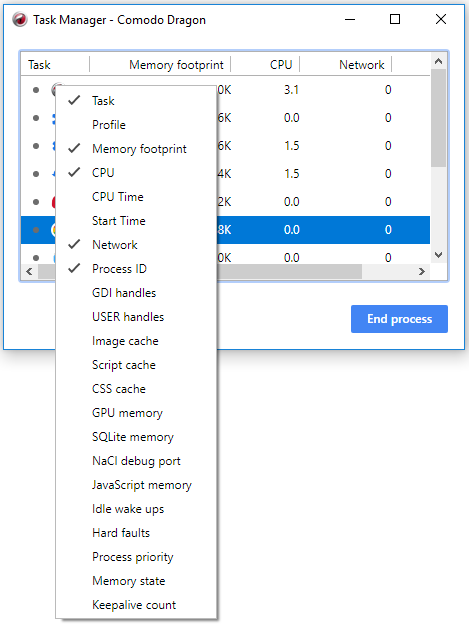
- Close a process - Highlight the process in question and click 'End Process'