Website Security Indicators
- Dragon security indicators are shown in the website address bar and tell you about the security of the website you are visiting.
- Click the very first icon to view the site setting menu.
The following table contains descriptions of different types of icons:
- Meaning - the icon in this pane indicates whether or not a sites uses TLS/SSL protocols. You can identify a website as genuine and trusted if it uses a valid TLS/SSL certificate. Invalid certificates could mean that someone is trying to tamper with your connection to the site.
- Comodo Dragon informs you whether your connection is fully encrypted. If your connection is insecure, third parties might be able to view or tamper with the information you provide on the site.
|
Icon |
Description |
|---|---|
|
|
|
|
|
|
|
View
the security Site Settings and Global Default information
- Click the icon at the left of the URL in the address bar to view the identity information from the drop-down
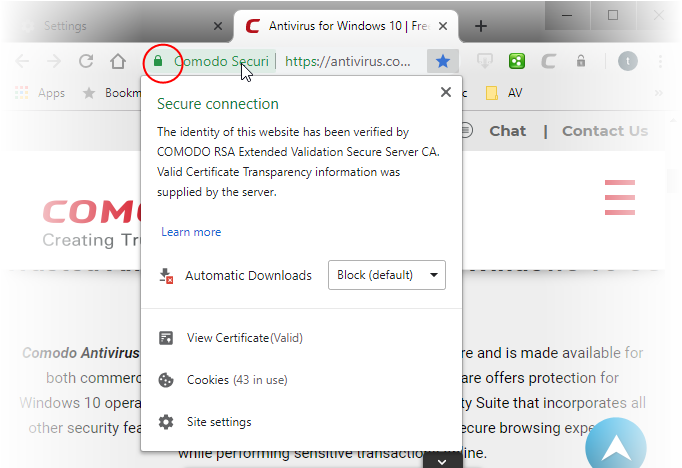
The upper pane displays the identity information and the lower pane displays and let you change settings for the site that you are currently visit.
- You can also manage items available from the 'Site settings' under the 'Privacy and security' section
OR
- Go to chrome://settings/content
See Configure Site Settings in Comodo Dragon for more details.



