Performance Settings
- Some apps continue to run after you have closed Comodo Dragon so they can continue to deliver their services to you.
- For example, an app that checks your mail might continue to run so that it can inform you of new messages.
- A
list of still-running apps will appear on your desktop system tray
if this is the case.
- Comodo Dragon also uses hardware acceleration to improve video playback on, for example, YouTube and 3D Earth view in Google maps.
Modify background apps and/or hardware acceleration
- Click the menu button
 at the top-right corner
at the top-right corner
- Click 'Settings' > 'Advanced'
- Scroll down to the 'System' section
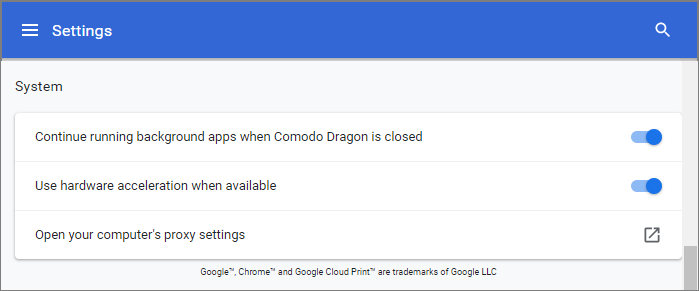
- 'Continue running background apps when Comodo Dragon is closed' - Disable if you want to shut-down all background apps when you close Dragon.
- 'Use hardware acceleration when available - requires Dragon restart - Improves the rendering of 3D graphics in-browser.
- 'Open your computer's proxy settings' – Opens your operating system’s proxy settings panel.
Click Configure Access Through A Web Proxy section for more details.



