Set Automatic Downloads on Dragon
Automatic download settings tell Comodo Dragon whether and how it should handle data downloaded from websites that you visit.
Configure automatic downloads
- Click the menu button
 at top-right
at top-right
- Select 'Settings' > scroll down and click 'Advanced'
- Click 'Site settings' > scroll down to the 'Automatic downloads'
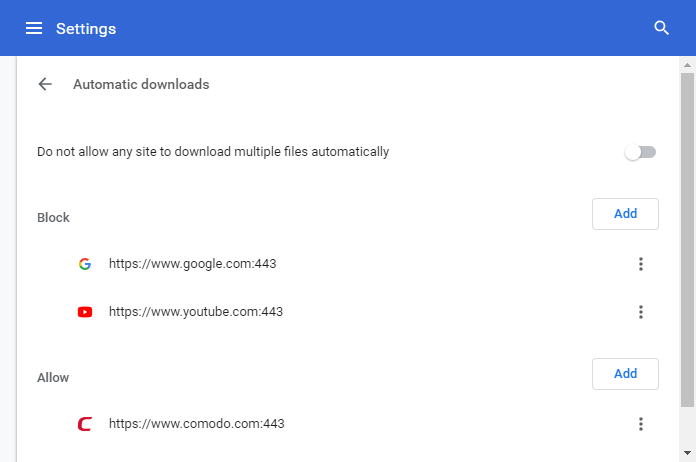
- Configure the global settings:
- Ask when a site tries to download files automatically after the first file (recommended) - An alert is shown when a website tries to get you to download multiple files. The first file is downloaded without an alert.
- Do not allow any site to download multiple files automatically - Dragon stops sites adding multiple files to your download queue.
Add exceptions
Comodo Dragon allows you to control automatic
downloads
for some specified domains or websites.
- Click
the menu button
 at top-right
at top-right
- Select 'Settings' > Scroll down to 'Advanced'
- Click 'Advanced' > 'Privacy and security'
- Select 'Site settings' > Scroll down to 'Automatic downloads'
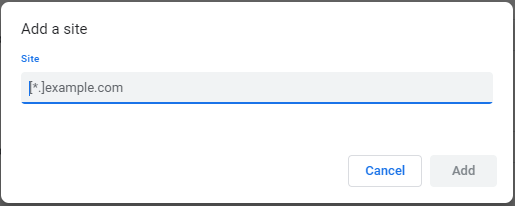
- Enter the domain name in the text box below 'Add a site' to create an exception.
- Insert [*.] before the domain name to create exceptions for the domain and all sub-domains. For example, [*.] comodo.com will exclude comodo.com, login.comodo.com, mail.comodo.com etc.
- Click
'Add'.



